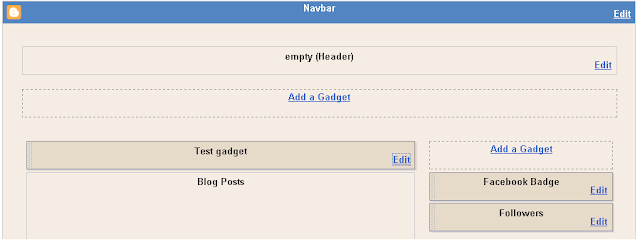These are exciting & moving times. Technology has made new breakthroughs, and we're fortunate to witness things that almost seemed impossible a couple of few years ago. Some time back, your children would rely entirely on their coaching staff to monitor their progress and fitness. What is wearable technology? Sports Training Is Getting Smarter With Wearable Devices � Back in the day, injuries were a lot scarier than they are today. Concussions and broken bones have never been alien to professional athletes, but with technology now it's possible to measure the impact and analyze the condition of an athlete at a minimal cost and prevent major injuries. Even the daily progress of our physical performance can be monitored using fitness trackers. Isn't it amazing that these tiny gadgets can monitor a range of other metrics like our heart rate, calories burnt, blood pressure, blood glucose levels, hydration, and the number of strokes made in the pool? There is a giant list of smart wearables in the making, so what we're seeing is just the beginning. This wearable technology Infographic shows how smart devices are benefiting the insurance industry.
Last time we saw, the greatest invention after the Steve Job's iPhone - Phonebloks Prototype - Motorola Project Ara module prototype developed by HeartsBy Giulio Minotti - A new smartphone that'll change the world again. And today we are going to discuss something different and that make you updated on the development in wearable technology and see the current changes that are driving wearable tech into health care, education to make our lives more broader.
Also read: Greenify - Make Android Run 10x Faster
Before we proceed, let's go back to the beginning of wearable technology.
Since then, wearable devices have evolved by wearable technology companies and today they've become an extension of our life itself. Whether it's managing our health, fitness, safety or productivity, they do an awesome job.
If you haven't started using wearables, here are five ways you how they can improve your life.
Wearables can help improve your productivity by 8.5 percent, reveals Rackspace.co.uk. You can update your routine tasks on your wearable device. For example, a voice-enabled smart gadget like MYLE can act as your personal assistant and handle the less priority tasks for you, so you focus only on the top priority tasks.
Check out the new breed of wearable health technology wearables called smart socks. They consist of textile pressure points that track your feet movement and provide feedback to improve your running and playing skills. They are ideal for walking, running, skiing, hiking, cycling, and playing. Some wearable technology fitness equipment like the LifeBEAM Smart Helmet helps you to protect your head from falls while we tracking our fitness levels.
Concerned about your own safety and that of your personal belongings? The good news is there are smart devices like Safelet that help protect you and your items. It's a smart bracelet that alerts your friends, family, and the cops by broadcasting your location when you are unable to reach the phone during an emergency. It makes easy for people to track your location and come to your rescue.
With people traveling so often, wearables like safelet do seem to have a promising role to play in the future.
Another report released by CDW research estimated that the use of wearable devices will help cut healthcare expenses of people by up to 16 percent in the next five years.
Physicians suggest that 88 percent of their patients are using wearables to keep track of their health. The statistical data provided by these handy devices are also helping doctors to understand their patient's problem better. If prevention is better than cure, wearable devices are a big boon for people looking to keep track of their health and nip deadly diseases in their early stages.
Big brands in wearable tech development? are already working on developing wearable devices that will help people suffering from neuropathic pain, macular degeneration, Alzheimer's, and diabetes.
Have you started using smart devices to improve the quality of your life? Which wearable are you using?
 |
| 5 Ways Wearable Technology will Improve Our Life |
Also read: Greenify - Make Android Run 10x Faster
Before we proceed, let's go back to the beginning of wearable technology.
The History Of Wearable Technology
The first ever wearable device was invented by Edward Thorp and Claude Shannon back in the mid 60's. The makers created a tiny computerized wearable to beat opponents in a game of roulette. They did win but were later barred from entering Las Vegas casinos.Since then, wearable devices have evolved by wearable technology companies and today they've become an extension of our life itself. Whether it's managing our health, fitness, safety or productivity, they do an awesome job.
If you haven't started using wearables, here are five ways you how they can improve your life.
How Wearable Technology Wearables will Improve & Enhance Our Daily Life
The fast growing technology by new connections with the human body and enhancing solutions enabled by wearable tech will help to develop almost every aspect of our lives. These wearable tech devices not only improve our overall productivity but also strengthen our working capabilities. But how are these wearable tech devices influencing our personal and professional life? Learn how these new technology tech gadgets are changing our daily life through wearable technology wearables which intend to make our lives comfortable.1. Wearables can increase your productivity
As a working professional, you are expected to complete one or more tasks in less time. The same is the case with business owners, entrepreneurs and just about every individual. In turn, that causes stress and loss of concentration, which affects your productivity.Wearables can help improve your productivity by 8.5 percent, reveals Rackspace.co.uk. You can update your routine tasks on your wearable device. For example, a voice-enabled smart gadget like MYLE can act as your personal assistant and handle the less priority tasks for you, so you focus only on the top priority tasks.
2. They go beyond tracking to help you achieve your fitness goals
Yes, wearables can track critical data � like how many hours you slept last night, how many steps you walked down the street, and how much calories you burnt in a workout. But, the most astounding thing about these devices is what they can do with your data. Wearables can guide you to eat right, lose weight, quit smoking, and motivate you to reach your fitness goals.Check out the new breed of wearable health technology wearables called smart socks. They consist of textile pressure points that track your feet movement and provide feedback to improve your running and playing skills. They are ideal for walking, running, skiing, hiking, cycling, and playing. Some wearable technology fitness equipment like the LifeBEAM Smart Helmet helps you to protect your head from falls while we tracking our fitness levels.
3. Wearables can help protect you and your personal belongings
Taser has introduced Axon Flex Glasses that let you see what the cops see. Considered the best video platform for on-officers, these glasses come with a wide camera angle allowing you to watch and record incidents at 130 degrees.Concerned about your own safety and that of your personal belongings? The good news is there are smart devices like Safelet that help protect you and your items. It's a smart bracelet that alerts your friends, family, and the cops by broadcasting your location when you are unable to reach the phone during an emergency. It makes easy for people to track your location and come to your rescue.
With people traveling so often, wearables like safelet do seem to have a promising role to play in the future.
4. The future of healthcare will be influenced by wearables
Wearable health technology improved the face of healthcare. In a research conducted by Soreon, it was found that the healthcare sector will be immensely benefited from the evolution of wearable technology. The source estimated that the industry, which was evaluated at $2 billion in 2014, will grow into $41 billion by 2020.Another report released by CDW research estimated that the use of wearable devices will help cut healthcare expenses of people by up to 16 percent in the next five years.
Physicians suggest that 88 percent of their patients are using wearables to keep track of their health. The statistical data provided by these handy devices are also helping doctors to understand their patient's problem better. If prevention is better than cure, wearable devices are a big boon for people looking to keep track of their health and nip deadly diseases in their early stages.
Big brands in wearable tech development? are already working on developing wearable devices that will help people suffering from neuropathic pain, macular degeneration, Alzheimer's, and diabetes.
5. Wearables to improve the life of disabled and senior citizens
Senior citizens and physically challenged people can become more independent and rely less on their caregivers by using wearable devices. For example, there are smart glasses to help people with permanent movement disorders to surf the web and take pictures. Likewise, there is help with Tempo for aged people to identify potential problems that occur because of changes in their daily routine. There is another amazing wearable called eSight that allows blind people to see the world again.Bottom Line
These are mind-blowing ways how wearable technology improving our daily life and how high-tech wearables will boost work capabilities & impact to change your everyday life. There is no doubt about the fact that wearables are opening up new avenues for people to identify their health and fitness problems and take action before even disaster strikes their life.Have you started using smart devices to improve the quality of your life? Which wearable are you using?
Article By Cathy Vincent - Cathy is the writer and social media strategist at lifeinsurancepost.com, a community of life insurance experts offering advice to people on how they can protect their family with the right insurance. She is a technology freak and spends most of her time exploring new gadgets and apps.