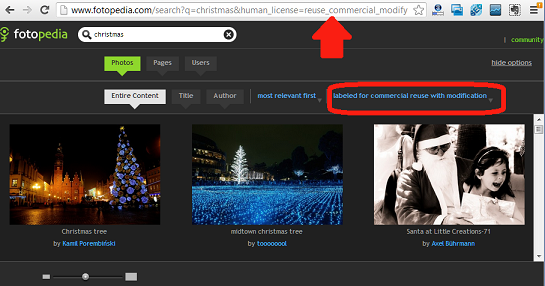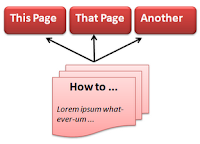This article is about how to use a domain (URL) that was purchased outside of Blogger / Google as the custom-domain for your blog. Blogger and custom domains
Until September 2012, the easiest way to give your Blogger blog a custom domain was to pick an URL that is currently available and purchase it through the
Settings > Publishing tab. If that is s successful, all you needed to do was
set up an administrator account for your domain.
But sometimes the URL you want will not be available through Google / Blogger:
- Maybe it's owned by someone else
- Maybe you own it already, because you purchased it through another domain registrar.
- Maybe you don't have a credit-card so cannot purchase through Google.
- Maybe it's for a country that Blogger doesn't sell domains for (eg Ireland).
- Maybe it's now well after September 2012, and Blogger have not re-introduced this service - and don't look likely to do so.
In these cases, you can't use Blogger to manage the domain. Instead, you need to buy it another way - or get control of it if someone else already owns it.
Then after you own the domain, you need to set it up with the correct settings to work with Blogger. To do this, you need to use the settings information that Blogger provides and the domain management tools (usually a control panel, aka CPanel) provided by your domain registrar.
What to get if you are buying a domain from a registrar
If you need to (or already have) obtained them domain name through a domain registrar, you need to purchase both:
- Name registration, and
- DNS Hosting
You do not need to purchase
file-hosting from them, because Blogger provides this for our blogs.
There are some registrars that don't offer domain hosting separately from other hosting packages. In this case, it's your choice whether to use this company or to use another one. There is no harm in purchasing file hosting that you are are not going to use - except that it's a waste of money.
If you find that your registrar doesn't offer DNS Hosting at all (unlikely) or that you don't want to pay the fee that the charge (which may be quite high if they only sell it with file hosting), then you need to transfer the domain to another registrar (which does offer DNS hosting) before you can use it for your blog.
Setting up a domain for your blog
Once you have control of the URL, follow these steps to set up your blog on it:
Go into www.Blogger.com.
In
Settings > Basic > Publishing > + Add a custom domain > Switch to Custom Domain > - Fill in your domain name, then
- Click Settings instructions
- If you are told "You have unsaved changes that will be lost. Leave this page anyway" (or similar) - choose OK / Leave this page.
This opens a page of instructions which contains the values you need to use in the next step.
At the top of the page, you are asked the following question.
Where would you like to host your blog?
If you don't understand this, just click on the top-level-domain option. (If you do understand it, you don't need me to tell you which option to choose!)
2) In the
domain-management tool for your domain,
set up the DNS records (ie CNAME and AName records), using the values from the page that is opened.
The way of setting up the domain records is different for every registrar. You may need to read the help file, or ask the domain registrar's customer services department for help. Or, if your domain registrar is GoDaddy, then
this tool makes it especially easy. (That said - at the moment it is not setting up the 2nd CNAME record for you - still need to do it yourself.)
You need to setup up two CNAME records.
- The first CNAME record should have your domain URL and ghs.google.com
- The values for the second CNAME record are buried in the text of the instructions page - I've underlined them in the following picture to help you find them. (Hopefully Blogger will make this easier to read soon.)
You also need to set up four ANAME records - see further down in Google's instructions page for the values to use for these.
Wait an hour, and then go into www.
Blogger.com again (NB you may not need to wait the full hour, but it's safer).
NB If you wait too long, then the 2nd CNAME combination that Google gave you will have expired, and you will have to do that step again, So I'd suggest waiting an hour, and no more.In Blogger, go to
Settings > Basic > Publishing > + Add a custom domain > Switch to Custom Domain > - Fill in your domain name (yes, again).
- Click Save (just under the pane)
If get a message
We have not been able to verify your authority to this domain. Error 32. Please follow the settings instructions.
then you did not get the set-up in correct in your domain-registrar (or maybe you haven't waited long enough - or waited too long!)
If you do not see that message, then your re-direction was successful. However you may need to allow a bit of time (maybe a few minutes, maybe as long as three days) for the changes to take effect.
Test whether they have been applied by typing your custom-domain into a web-browser: you should be taken to your Blogger blog.
Ask for help if you need it:
There are many things that can go wrong when you are setting up a custom domain, and error messages like "Another blog is already hosted at this address" are quite common.
If the process described above doesn't work after three days (72 hours), or if you get an error message other than "site not found" before that, the post a
new question in the
Blogger Product Forum: Include these details:
- Your custom-domain name / URL,
- Your blogsplot URL
- The date andtime that you made the change (don't forget to include your timezone)
- A description of what's happening.
Some of the helpers in BPF are expert at diagnosing what's wrong and telling you how to fix the domain, and very happy to help provide you give them the information that the need to work out what's wrong.
What if someone else owns the domain you want
Before you start, you need to own, or at least control, the domain you want to us.
If someone else currently owns a URL that you want to use, you need to:
- Negotiate with them, and get them to agree to transfer the domain to you
- Set up an account with a domain registrar
(GoDaddy are the registrars that Google currently uses for Blogger users: if you use them, you can be certain that the domain-management tools provided will do everything Blogger needs you to do.
GoDaddy also have a tool that makes it extra easy to use one of their domains for Blogger - log in to your GoDaddy account, and go here to access it). - Using that domain-registrar account, request that the domain is transferred to you
- Do anything else (eg make a payment) that you told the current owner that you would do (eg make a payment)
- Make sure that the current owner does whatever is needed to transfer the account to you.
Even though Blogger provides some "nice" tools that make URL management easier for "first time buyers" of custom domains, they are not a domain registrar themselves. This means you cannot transfer a domain that was purchased through another domain registrar to Blogger / Google. Instead, you need to follow the steps below to use the domain-name for your blog.
A note about Google Apps and Sites domains
If you purchased a domain through Google Apps or Google Sites, then you already have control over it.
But you may need to
disable sites in the
account management screen before you can use the domain for your blog.
And after you have done this, you can go
straight to Step 3 of the next section, because the CName and AName records are (already set up to use Google's servers.
Related Articles
Switching your blog from one custom domain to another.Using a custom domain that you own for something other than BloggerWhy RSS / Subscribe to Posts matters for your blog.Putting a custom search engine on your blog Stop malicious use of your AdSense account ID.