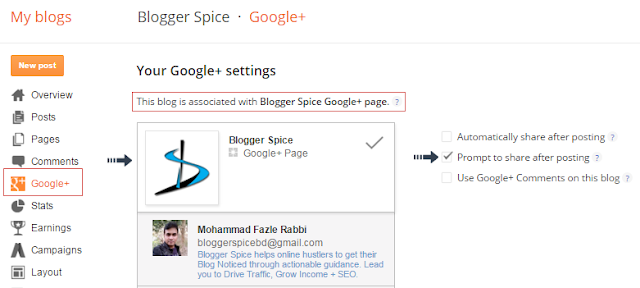Almost all users know and much aware of the new
mobile phones and their manufacturers plus device specifications but few, I call them as a Geek knows something more about the operating system for mobile devices. Those days are gone when we were using mobile phones only for making calls and sending occasional text messages. Modern technology transformed those phones into smartphones and we can now say that; they are much closer to handheld computers which give you features like listening music, sending emails, watching movies, playing games and much more including face-to-face video calls. If you are searching about;
Android mobile operating system, mobile operating system list, best mobile operating system, different mobile operating systems, commonly used mobile operating system, names of operating systems used in mobile phones, OS mobile phone or OS other than android then you are on right page. Learn more about mobile operating system market share, features of mobile operating system with the different mobile operating system comparison used in smartphones.
 |
| Top 5 Mobile Cell Phone Operating Systems |
Previously we were using the
Internet [GPRS type] on cell phones then the smartphones are coming into the market, thanks to the innovation created by phone manufacturers which are continuously offering new and productive devices to us. Their compatibility, flexibility and app support by the their operating systems are the main reason why the users have started using smartphones as their primary devices.
In simple language, the Operating System [OS] is nothing but the software infrastructure build by programming components by which your hardware could work more efficiently. And the common mobile Operating System [Mobile OS] is the OS specially designed for mobile devices to run all the Mobile Functions on the compact hardware of that device. It controls all the basic operations that not only allow the user to install and run new extra applications [usually called as apps] but also to add more functionality to the mobile device.
Also check:
5 Ways How Wearable Technology Will Improve Our Daily Life What is the most popular operating system for mobile phones?
Look at this chart, it shows some useful insights that explain how different mobile operating systems are getting popularity and acquiring market for the period of Jan 2011 to Jan 2016. Stats are provided by Statcounter.
 |
| Top Mobile Operating Systems Chart provided by StatCounter |
Recently we have seen
how to track smartphone if get lost. But today we are going to learn more about the operating systems used in smartphones.
What is the Mobile Operating System?
A mobile OS coming into the picture when the starting up of your smartphone gets powered ON. That usually includes the process of booting up your mobile, with the layout of system icons and then presenting the graphic interface which allows the user to access the applications installed in the device. Mobile OS not only manage the phone access but also cellular and wireless network connectivity. Most of the mobile OS are designed as per the hardware and manufacturers but advanced users can root or jailbreak the OS code on some devices that allow them to unlock & use restricted features and more over to install different OS on different platforms.
Types of Mobile OS & their Manufacturers
While shopping a new mobile you always look for manufacturers, but the smart phone with the smart operating system makes the smart combination to buy. You really need to know about the smart mobile OS before you purchase any smartphone to ensure its compatibility & application support that you going to use with it. Choosing smartphone is not only the hectic job but using it with smart operating system required some additional knowledge.
Android OS - Google Inc.
 |
| Mobile Operating Systems - Android |
Newbies asks;
What is the operating system of Samsung? � It�s
Android. It�s the current leading OS in the market of smartphone operating systems for mobile devices. It's launched in Sept. 2008 with the name of �Astro�, then Bender & Cupcake are the updated version came out. But later Google adopted �
Android� as a title for their regular updating new versions coming out. Donut, Eclair, Froyo, Gingerbread, Honeycomb, Ice-cream sandwich, Jelly-bean, KitKat or Lollipop and now
Marshmallow � these are current updated versions of Android OS. It is programmed in C, C++, Java & powered by Linux kernel and manufactured by Google Inc. As it's coming from Google family, it has made a great impression in the mobile OS market and it can be clearly seen in the above chart. It�s an open source OS that allows developers to develop as they wanted the way they want to do it creatively, rather it�s now become much easy to make any Android app by online tools which furthermore don�t require deep programming knowledge. And that is why there are millions of latest Android apps inventing day by day and publicly stored in App store [Official app:
Google Play store]. Because of adaptability in apps and productivity in OS including the availability of FREE apps, the Android OS is the leader and dominant OS with wide numbers of users - those make it No.1 in the list of best operating system for mobile phones.
The file extension of Android app is
.apk used to install apps on OS � geek people use this file via official free software Samsung Kies or any Android Manager tool to install it directly on the smartphone. Google has said more than 12k companies are using or testing 'Android for Work' � most popular companies are Samsung, LG, HTC, Sony, Micromax, Lenovo, Motorola and much more. Multitasking, highly customizing capability, various widgets - these are the best features of Android. Including Android tablet; some of the bestselling smartphones based on Android OS are Samsung Galaxy S6, Samsung J7, LG G4, Lenovo K4 Note, Sony Xperia Z3 Compact, Samsung Note 5
iOS - Apple Inc.
 |
| Mobile Operating Systems - iOS |
It�s one of the special operating systems for mobile devices specially designed and developed for the use of Apple devices like iPhone, iPad & iPod etc. It's programmed in C, C++, Objective-C, Swift & It�s been launched in July 2007. The
iOS development working by the Apple Inc. - the company does not license the iOS for third party hardware, so this operating system is only available only on their manufactured devices as its core base is provided by the Apple Mac OS X operating system. There could be a debate on the comparison of Android vs iOS operating system.
Although, iOS is not best at everything but it offers the best package of mobile functions. Still in comparison,
iPhone is best in camera features, video recordings with slow motions [up to 60 frames per sec.] and till now it holds best music producing tech specifications. If we neglect its price, then this is one of
the best trading phones comes out in the market and that is why it is still giving the fight to Android. The official
Apple Store include millions of apps for various functions; and with the new updates of iOS versions, it allows the users to use it for multitasking operations like from playing guitar on mobile then to make payments just by fingerprint. Usually, the file extension used of iOS apps is
.ipa file package that you can use to install directly via
iTunes software which is specially designed for iPhone, iPad, and other idevices.
Series 40 [S40] OS � Nokia Inc.
 |
| Mobile Operating Systems - S40 Nokia OS |
Nokia phones are rather we could say, they were using S40 OS based functionality to run their phone efficiently. S40 OS allows the user to install only java based applications on the phone instead of those applications which can be installed on S60 phones. These phones use
.jar file package for any java application to get run on S40 suitably. Because of this lacks of functionality, some popular models like Asha line including 309, 310 and 311 have been promoted as smartphones but they are unable to provide support smart features like HD games, flexible multitasking or HTML browser. In the comparison of S40 vs Android or iOS, S40 series lack behind in features but they are best in the case of battery backup & long talk-time; and because of this, they are in 3rd position after iOS in the mobile OS market.
Ovi Store is an official app market that contains thousands of apps related to S40 devices.
Nokia is the only manufacturer which uses S40 OS in their mobile phones. Granting this, S40 users are different than smart OS users. Some of the newest Nokia phones & bestselling smartphones based on Series 40 OS are Nokia Asha Series, Nokia X2, Nokia X3, Nokia 6750 Mural, Nokia 7510 Supernova, Nokia 5330 Mobile TV Edition, Nokia 6260 slide, Nokia 8800 Gold Arte, Nokia 5310 XpressMusic and much more. Most of the S40 series based phones are not that much costly as compared with Android/iOS phones. But recently India have launched
World's cheapest phone which is Android based smartphone in just $4.
BlackBerry OS � BlackBerry Ltd.
 |
| Mobile Operating Systems - BlackBerry |
It�s a very special OS for Blackberry mobile phones. It�s a closed source model written in C++ language by the developers of BlackBerry Ltd. First version 1.0 was launched by Research In Motion [RIM] in Jan-1999 for Pager blackberry 850 and after 4 years they released stable and flexible version 3.6 officially for smartphones like Blackberry 5810. It�s also called as BBX, in 2015 Blackberry 10 was launched that provides advanced multitasking and full-fledged HTML browser. Blackberry is well known for its trackball button seems like a menu button seen in Android/iOS devices. As compared with iOS & Android,
BlackBerry is the best Business Phone. It includes most essential business apps, email-client apps and provides all the controls that required by IT enterprise organization for any business to run securely. There are more than 35 million of blackberry devices sold out, and half of them are enterprise-connected. The
BlackBerry Enterprise Server [BES] is the best & unique feature that all business people are well known about and they know its worth as not only because of it securely and consistently routes their most important files but also, it provides extremely secure mobile device management control via Over The Air [OTA] notification controls. And that is why, in a case of security, blackberry is the best choice of masses. Its users are few but most of them belong to business people which makes BlackBerry OS to get listed at 4th position in smartphone OS market just above the Window�s OS.
BlackBerry World is an official app store for free & paid BlackBerry apps for smartphones and their tablets. Usually the app file comes in zip file that contains app package with extensions .cod & .alx. Some of the bestselling smartphones based on BlackBerry OS are Blackberry Z3, Blackberry Z10, Blackberry Q10, Blackberry Curve 9360, Blackberry Passport & Blackberry Leap. These smartphones use latest BlackBerry OS v10.3.1 but one of the most popular blackberry smartphone �Blackberry Priv� is the Android based smartphone which runs on Android v5.1.1 Lollipop.
Windows OS - Microsoft Corporation
 |
| Mobile Operating Systems - Windows OS |
Off-course this is also developed by Microsoft as like computer OS � it�s just like refurbished version of PC OS but especially design and developed for the mobile platform. Initially, Nokia had stopped development of Symbian OS, that is now acquired by Microsoft, and it transformed into Windows OS as the main OS for their smartphones. Microsoft Corporation Inc. declared their new smartphone platform �
Windows Phone� in Feb 2010. Now the latest OS release from Microsoft is
Windows 10 for both PC and smartphones. This Windows OS has its own unique GUI [graphics user interface]- called as tiles based user interface - that makes them more stylish as compared with their competitors. Even it has polished design and functionality, most of the users find it bit complicated and more compact to operate it.
Microsoft worked hard on the user interface which is shown by live resizable tiles design - that helps the user, for example, to read live scores & to display more information directly through app-tiles icons without opening any app. It�s obvious, as the OS built-up derived from Microsoft family, this OS provides the best support to view, edit and create office documents. Moreover, tools like Microsoft Word, PowerPoint, Excel are there straight on your Windows phone.
Windows Apps � Microsoft Store is an official app store that contains thousands of free apps and paid apps sorted out by categories, user reviews and functionality according to match your needs.
Some of the bestselling smartphones based on Windows OS are Microsoft Lumia 540 Dual SIM, Microsoft Lumia 640 XL LTE, Microsoft Lumia 535, Microsoft Lumia 550, Nokia Lumia 630, Nokia Lumia 730, Nokia Lumia 930, Nokia Lumia 520 and much more.
Bottom Line
These are top 5 mobile operating systems currently stick with their positions in the
mobile market. There are other smartphones operating systems are coming in future to fight against these top 5. Some of those are; Firefox OS, Ubuntu Phone OS, Samsung Tizen, Open WebOS, Jolla Sailfish, Most of them, Amazon Fire OS & much more. Most of them are in developing stage and running in Linux based platform just like Android. But how much they are different and how much they will affect and fight in mobile OS market with upcoming updates from Android Marshmallow, iOS 9 and Windows 10 Mobile is the question that we all are eager to see.
![On Screen Display Flickering Error by Android [Solved] On Screen Display Flickering Error by Android [Solved]](https://blogger.googleusercontent.com/img/b/R29vZ2xl/AVvXsEj9lCJxCMecIElPlLg1COcZ8PvjKmlG_1cpWr6ZnLbUCuN1XVS3LMs7BTvQ6HDfExyDzUmq-aCUJQjTYrorKJaSSMXu-OoGb673E9S1kXbZ4s1uq8Z-Ng5nfPnIwsAHheIs83SYa9bkD8CN/s1600/On+Screen+Display+Flickering+Error+by+Android+%5BSolved%5D.jpg)








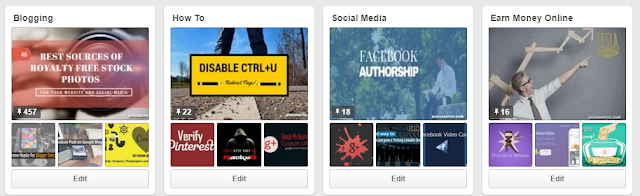


![Turn PC into wireless hotspot to share an Internet in Windows [FREE] - problogbooster Turn PC into wireless hotspot to share an Internet in Windows [FREE] - problogbooster](https://blogger.googleusercontent.com/img/b/R29vZ2xl/AVvXsEhZu4Y2bSEBsVhFlmIDATom6-y7SLL8ILqzHj2ZQxWHw8uhrWsuKqDDjxstNxDzG1LzoIBjIN_jXbALORfTColhyphenhyphenCPec_HJTBhQAPpmi_aFoxSE8cNbJcfRtv6PE731bh4YcM_BYwtEAN1s/s1600/Turn+PC+into+wireless+hotspot+to+share+an+Internet+in+Windows+%5BFREE%5D+-+problogbooster.jpg)







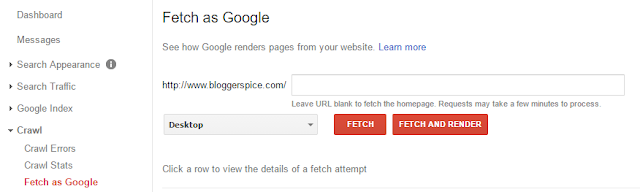


![[Fix] Video Thumbnail Preview Not ShowingMissing in Windows File Explorer [Fix] Video Thumbnail Preview Not ShowingMissing in Windows File Explorer](https://blogger.googleusercontent.com/img/b/R29vZ2xl/AVvXsEgL75qfPBc3Tz4HYkZZ2B-j4jhTVcA4BjHr_rK3OyCdazhL88jL3upp4agpapK6NuI-bCwiX-wwByZYjkPL9SjqMVwb_7G1-OBzvirlgUd1daoyGKdTy6v_-Kbt4hYNXqPJ8F4m_90FHgsq/s1600/%255BFix%255D+Video+Thumbnail+Preview+Not+ShowingMissing+in+Windows+File+Explorer.jpg)