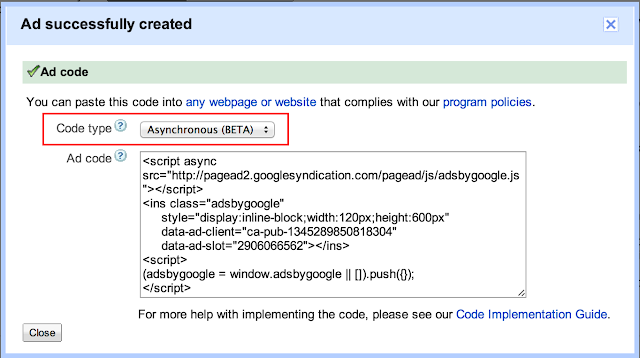Breadcrumb is an addition to the page navigation system to offer better understanding ability of the structure followed by your page which represents the path from which the reader arrived on current page. Google has replaced the URL with the site name and breadcrumb trail in the mobile search snippets. Breadcrumbs are essentially a form of rich snippet and they add value to your listing. Google now have patent to show these breadcrumbs in its search results. From an SEO point of view it is best practice to have breadcrumbs as they are high up in the code and help the search engines crawling the site. Google already stated about breadcrumb SEO that; having a breadcrumb trail will make it easier for the search engine to understand the structure of a site and to include that kind of navigation within search results. Learn how to show breadcrumbs in SERP and why it's more important & essential in case of SEO. Breadcrumbs are a great way for search engines to understand how your site is structured and to pass link juice logically and evenly to the places you want it.
Once upon a time when you search something in Google, the resulted page consisting first ten results, then each result is made up of by the title, description and URL grabbed by Meta Tags. And now today is the time when you search something in Google, it shows not only all above, but also the picture of author, star rating reviews, published date and currently Google started to show breadcrumbs. Last time we have seen how to show star rating review in Google search results now its time to go more deeper to get known about breadcrumbs and how it's beneficial to your site.
After lots of research and official talks; I would like to say that, they have totally wrong interpretation about the step taken by Google to show breadcrumbs. Remember, Google always one step ahead in case of Search. More than 80% of people from world depends on Google are satisfied by Google search including you and that's why you are here too.
In case of search; Google is on top, knows better about how to serve pages to each reader as per his searches. Breadcrumbs can be nice - Google changed its breadcrumb trail to adopt a more visually appealing breadcrumb design. Its better to follows all Google policies and get benefits form Google search pages.
Social Tags: #Breadcrumb #SEO #Howto #Blogging #BloggingTips #Google #SERP
 |
| Breadcrumbs In Google Search Result Page - ProBlogBooster |
Wrong Interpretation
However there are lots of people pretending SEO expert who have belief that it's badly affect on SEO. More over they feels that after adding this; Google leaves the task of indexing the permanent link of the particular page. Further when breadcrumbs are shown in SERP, the URLs are not displaying that means they say that the page owner looses the chance of having rich keywords presented in that particular URLs shown in SERP.After lots of research and official talks; I would like to say that, they have totally wrong interpretation about the step taken by Google to show breadcrumbs. Remember, Google always one step ahead in case of Search. More than 80% of people from world depends on Google are satisfied by Google search including you and that's why you are here too.
What Google says about new breadcrumbs navigation system
An improvement that replaces the URL in search results with a hierarchy, showing the precise location of the page on the website. The new display provides valuable context and new navigation options. Some web addresses help you understand the structure of the site and how the specific page fits into the site hierarchy; however, URLs are too long, too short, or too obscure to add useful information which doesn't provide much additional information about the site.
Better Understanding
Google doesn't removes URLs, rather it just not displaying those in search page. In search snippet tool you can see how Google grabs the meta data and URLs from hatom feed. So no need to worry about this point. In Google point of view, this improvement makes the SERP more clean and clear. More over Google says; currently it takes only small portion of the result shown in search page, and when it improves then that snippet will show more context & links pointing towards particular page shown in SERP. That's really cool! when each link in green colour shown in rich snippet is clickable, which provides further more access to more pages from the resulted webpage giving more page views. Reader may attract to click on these web links which improves click rate (CR) and which will give more generic traffic to your site.Breadcrumb SEO
We would like to say that breadcrumbs are a positive in SEO point of view; as they showing the user the exact location of the page they are looking for and give them an easy navigation to find similar or alternative pages. The other areas of navigation in close proximity only show one level. Then we can also say that some of the most successful websites such as Amazon still use breadcrumbs in order to help customers from a usability point of view. From a search engine point of view; Google actually displays the breadcrumbs in the search results giving you more links in each search listing, which is a positive thing. From an SEO point of view it is best practice to have breadcrumbs as they are high up in the code and help the search engines crawling the site. Breadcrumbs in search results is likely to help increase click-through CTR - as the person searching might not be after the exact result listed but they can see you have a category for those products, so they can click straight through and see if you have exactly what they are looking for. Breadcrumbs present an important opportunity to make your site more search engine optimized.How to show breadcrumbs in results
Adding code is somewhat tricky part. If you already have breadcrumb working then just replace your old breadcrumb code with the code shown in step-4 (always do backups of template before doing any editing). If you are new for breadcrumb then follow steps shown below;- Search for following code<b:include data='top' name='status-message'/>
- Replace it with following code<b:include data='top' name='status-message'/>
<b:include data='posts' name='breadcrumb'/> - Now find code<b:includable id='post' var='post'>
- And above it; paste following code<b:includable id='breadcrumb' var='posts'>
<b:if cond='data:blog.homepageUrl == data:blog.url'>
<!-- No breadcrumb on home page -->
<b:else/>
<b:if cond='data:blog.pageType == "item"'>
<!-- breadcrumb for the post page -->
<p class='breadcrumbs'>
<span class='post-labels'><span itemscope='' itemtype='http://data-vocabulary.org/Breadcrumb'>
<a expr:href='data:blog.homepageUrl' itemprop='url' rel='tag'><span itemprop='title'>Home</span></a></span>
<b:loop values='data:posts' var='post'>
<b:if cond='data:post.labels'>
<b:loop values='data:post.labels' var='label'>
<b:if cond='data:label.isLast == "true"'> »
<span itemscope='' itemtype='http://data-vocabulary.org/Breadcrumb'><a expr:href='data:label.url' itemprop='url' rel='tag'><span itemprop='title'><data:label.name/></span></a></span>
</b:if>
</b:loop>
<b:else/>
»Unlabelled
</b:if>
» <span><data:post.title/></span>
</b:loop>
</span>
</p>
<b:else/>
<b:if cond='data:blog.pageType == "archive"'>
<!-- breadcrumb for the label archive page and search pages.. -->
<p class='breadcrumbs'>
<span class='post-labels'><span itemscope='' itemtype='http://data-vocabulary.org/Breadcrumb'>
<a expr:href='data:blog.homepageUrl' itemprop='url'><span itemprop='title'>Home</span></a></span> » Archives for <data:blog.pageName/>
</span>
</p>
<b:else/>
<b:if cond='data:blog.pageType == "index"'>
<p class='breadcrumbs'>
<span class='post-labels'>
<b:if cond='data:blog.pageName == ""'>
<span itemscope='' itemtype='http://data-vocabulary.org/Breadcrumb'><a expr:href='data:blog.homepageUrl' itemprop='url'><span itemprop='title'>Home</span></a></span> » All posts
<b:else/>
<span itemscope='' itemtype='http://data-vocabulary.org/Breadcrumb'><a expr:href='data:blog.homepageUrl' itemprop='url'><span itemprop='title'>Home</span></a></span> » Posts filed under <data:blog.pageName/>
</b:if>
</span>
</p>
</b:if>
</b:if>
</b:if>
</b:if>
</b:includable> - If you want to add some CSS to it then add following code before ]]></b:skin> tag.breadcrumbs {
margin: 0px 0px 10px 0px; font-size: 75%;line-height: 1.4em;text-transform: uppercase;
} - Save template.
- Test results on rich snippet tool.
Sample
In case of search; Google is on top, knows better about how to serve pages to each reader as per his searches. Breadcrumbs can be nice - Google changed its breadcrumb trail to adopt a more visually appealing breadcrumb design. Its better to follows all Google policies and get benefits form Google search pages.
This blog post is inspired by the blogging marathon hosted on IndiBlogger for the launch of the #Fantastico Zica from Tata Motors. You can apply for a test drive of the hatchback Zica today.
Social Tags: #Breadcrumb #SEO #Howto #Blogging #BloggingTips #Google #SERP