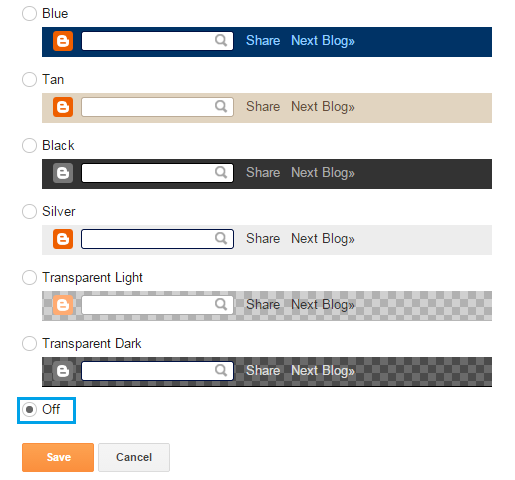You already know that blogs and sites are popular and you should have one. But do you have any idea what make a blog and a blog post great?
I am sure you have heard about having a great, meaningful and educational content or a good blog design but that's not enough. There must be something more to write a post that get more visitors and do more than other posts. Well, there are many factors that have a great affect on your post and these factors decide whether the post will be one of your blog's popular post or no. I will show you these factors in this post and after following this post you will get all of your audience on the post which you write first after reading this post.
In order to show you how to create a powerful post to get more traffic, I will show each factor one by one. So lets go!
You might also like reading: Tips to attract more visitors to your blog.
Interest grabbing title:
 The first step of writing a powerful blog post is to write an interesting title. The title you write should be something which emphasize and attract visitors to read your post. For example if you have a post about writing an seo friendly post then you should have a title "7 things to take care of while writing a post in blogger for seo" isn't it interesting? so it will grab interest of your audience and the visitors will read every post which have a title similar to it(interesting).
The first step of writing a powerful blog post is to write an interesting title. The title you write should be something which emphasize and attract visitors to read your post. For example if you have a post about writing an seo friendly post then you should have a title "7 things to take care of while writing a post in blogger for seo" isn't it interesting? so it will grab interest of your audience and the visitors will read every post which have a title similar to it(interesting).Include Photos and graphs:
 Articles with images and graphs get 94% more views as compared to articles without images. Photos and graphs get interest of visitors and also helps them to understand the article more properly. Try to add images and graphs having information absorbed in them. You can also use image ads in between posts and increase interest of visitors and also increase your blog revenue.
Articles with images and graphs get 94% more views as compared to articles without images. Photos and graphs get interest of visitors and also helps them to understand the article more properly. Try to add images and graphs having information absorbed in them. You can also use image ads in between posts and increase interest of visitors and also increase your blog revenue.Use clean and simple design:
 Clean and simple design is a very important factor, too much ads and a congested post isn't liked by anyone and use of social bars that floats over a visitor's head also frustrates him especially Facebook pop-up box and E-mail subscription pop-up box, so keep a simple design and let visitors read your blog without loosing temper. Also optimize your blog for desktop, mobiles and tablets.
Clean and simple design is a very important factor, too much ads and a congested post isn't liked by anyone and use of social bars that floats over a visitor's head also frustrates him especially Facebook pop-up box and E-mail subscription pop-up box, so keep a simple design and let visitors read your blog without loosing temper. Also optimize your blog for desktop, mobiles and tablets.Have a unique voice:
 By unique voice I mean a unique content but it must be meaningful and educational. You have to think about it before starting a new blog(you must have a category that people search more frequently). Use easy sentences and keep focus on the topic of post, don't get away from the topic in order to increase your blog text. Use simple words and write your post in such a manner that a beginner could understand it easily, While writing a post suppose that you are a beginner and trying to learn something.
By unique voice I mean a unique content but it must be meaningful and educational. You have to think about it before starting a new blog(you must have a category that people search more frequently). Use easy sentences and keep focus on the topic of post, don't get away from the topic in order to increase your blog text. Use simple words and write your post in such a manner that a beginner could understand it easily, While writing a post suppose that you are a beginner and trying to learn something.Video presentation:
 Insert videos in your posts. 95% people prefer watching videos despite of reading posts. If you have tutorials blog its the best way for you to get more visitors and also increase your Youtube audience. You can monetize ads on your video and can earn a revenue also. Videos helps you to keep people active because posts with only text becomes boring. If you don't have your own channel you can share others videos, it will not generate revenue for you but it will engage more people to your post.
Insert videos in your posts. 95% people prefer watching videos despite of reading posts. If you have tutorials blog its the best way for you to get more visitors and also increase your Youtube audience. You can monetize ads on your video and can earn a revenue also. Videos helps you to keep people active because posts with only text becomes boring. If you don't have your own channel you can share others videos, it will not generate revenue for you but it will engage more people to your post.Connect with social media:

Stay in touch with your visitors, if they have any question or opinion they can share them with you by comments or social networks. It makes them feel like you are there to help them out and hence increases their interest in your blog posts. So always be in a conservation with your visitors and get their interest in your posts as well as in your blog.
Go against the grain:

Controversial posts get a lot of links from people refuting your information. It also creates engagement with the visitors. Also use light colors in your blog and try to write in such a way that readers take interest in your posts. You can relate one post with other just like I have done in this post above. It will not only increase your visitors interest but also helps you to optimize your blog posts for seo and increase your posts page views.
Make Conversation:
Making conversation with your visitors will help them to share there ideas and problems with you. I will make your blog's reputation and you can increase your fans by making conversation with them. Blogs with comments are trusted by everyone and conversation grabs visitors interest also. In most of the blogs people read the comments of others to know if the post is meaningful or no because they don't like to read long posts so they just read comments as the post summery. So its very beneficial to make conversation with your visitors for you are and your visitors. So ask them for feedback, recommendations etc. Moreover it will keep visitors for longer on your blog.
You Might Also Like: How To attract visitors towards your blog / Keep visitors longer!
Hope you like this post, if you have any option or question ask me in comments. Follow and subscribe to get instant news about blogger tips, gadgets, seo, tricks, tutorials and menus. Share this post with others if you like it. Thanks for visiting 101Helper.
Search tags: Article writing tips, write professional posts, How to write a powerful post to get more traffic, how to write a great post, how to write interesting posts, how to write unique articles, 101Helper blogging tips.