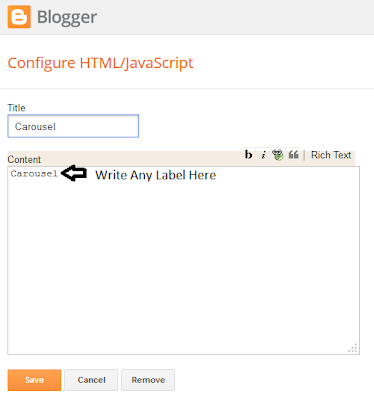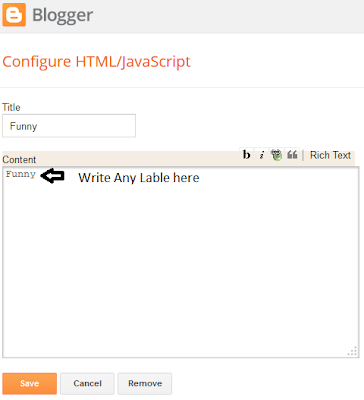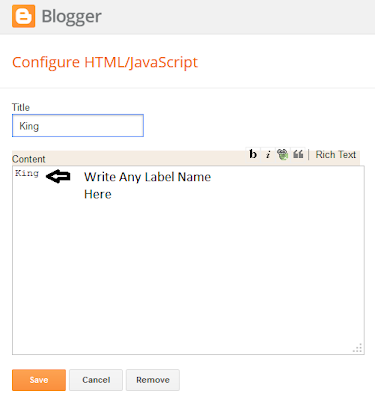Nagor Dola Premium Blogger Template can be used for any purpose. This template has some unique features with elite color combination. This is 4 Column Grid style boxed blogger template which is attractive in design and Layout. In addition this Nagor Dola blogger template based on neat and clean design.
Template Name: Nagordola
Platform: Blogger / Blogspot
Release date : 28th November 2013
Author : Mohammad Fazle Rabbi
Website: www.bloggerspice.com
License : Creative Commons Attribution 3.0
Live Demo Download
Some key features that I have incorporated in this premium blogger template that might be helpful for potential users. The main features of this blogger template are as follows-
Flexible Dropdown menu
Nagor Dola Blogger Template contain flexible 2 sets dropdown menu which will help your visitor to navigate to different categories.
News Ticker
Foorti Blogger Template contain news ticker which will display your recent posts nicely.
Label Base Recent Post
You would able to display 4 Lables base recent posts which will appear at the bottom of the home page above footer.
SEO friendly Breadcrumb
I have added very attractive and SEO friendly wide style Breadcrumb which will love Visitors and Search Engine. The breadcrumbs will display parent categories of the contents thus visitors can easily navigate your site in depth.
List Style Related Posts with Thumbnails
List Style Related Posts with Thumbnails has included which will perfect to display related posts thumbnail with post summary.
Page Navigation
Through page navigation made this template more user friendly. Your visitors can navigate so easily and flexibly.
Social Media Icon
A set of social media icon has added at the top of the template. Which will help your visitors to connect with your social media profile.
Smooth Scroll To Top
CSS scroll to top features has added. This widget will help your visitors to go from bottom to top of the pages.
Other features
Ads ready space, 4 column Grid Style blogger template, 3 column Footer section, Customized Label, Threaded comment, Royal color combination. Fast loading.
Social Median Widget Setup
Step 1 Log in to your Blogger Account and Go to your Blogger Dashboard
Step 2 Now click on -> Template -> Edit HTML
Step 3 Now Find this code like below by Pressing Ctrl + F
<li><a class='fbiconx' href='https://www.facebook.com/ID'>Facebook</a></li>
<li><a class='twiconx' href='https://twitter.com/ ID '>Twitter</a></li>
<li><a class='goiconx' href='https://plus.google.com/ ID '>Google+</a></li>
<li><a class='piniconx' href='http://pinterest.com/ ID '>Pinterest</a></li>
<li><a class='liniconx' href='http://linkedin.com/ ID '>Linkedin</a></li>
<li><a class='rssiconx' href='http://feeds.feedburner.com/ID '>RSS</a></li>
Step 4 After finding it Replace ID with your URLs and ID.
Step 5 Save the template Now.
Top Menu Set up (1st Menu)
Step 1 Log in to your Blogger Account and Go to your Blogger Dashboard
Step 2 Now click on -> Template -> Edit HTML
Step 3 Now Find this code like below by Pressing Ctrl + F
<li><a href='#'>Menu 1</a></li>
<li><a href='#'>Menu 2</a></li>
<li><a href='#'>Menu 3</a></li>
<li><a href='#'>Menu 4</a></li>
<li><a href='#'>Menu 5</a></li>
<li><a href='#'>Menu 6 Drop Down Menu</a></li>
<li class='dgnsub'><a href='#'>Menu 7</a>
<ul class='submenu hidden'>
<li><a href='#'>Drop Down Menu 1</a></li>
<li><a href='#'>Drop Down Menu 2</a></li>
<li><a href='#'>Drop Down Menu 3</a></li>
<li><a href='#'>Drop Down Menu 4</a></li>
<li><a href='#'>Drop Down Menu 5</a></li>
<li><a href='#'>Drop Down Menu 6</a></li>
<li><a href='#'>Drop Down Menu 7</a></li>
Step 4 After finding it Replace # with your URLs and change the category name
Step 5 Save the template Now.
Mani Menu Set up (2nd Menu)
Step 1 Log in to your Blogger Account and Go to your Blogger Dashboard
Step 2 Now click on -> Template -> Edit HTML
Step 3 Now Find this code like below by pressing Ctrl + F
<li><a class='home' href='http://www.bloggerspice.com/'>Home</a></li>
<li><a href='#'>Nav 1</a></li>
<li><a href='#'>Nav 2</a></li>
<li><a href='#'>Nav 3</a></li>
<li><a href='#'>Nav 4 With Sub Menu</a>
<ul>
<li><a href='#'>Sub Menu</a></li>
<li><a href='#'>Sub Sub Menu</a>
<ul>
<li><a href='#'>Sub Menu 1</a></li>
<li><a href='#'>Sub Menu 2</a></li>
<li><a href='#'>Sub Menu 3</a></li>
<li><a href='#'>Sub Menu 4</a></li>
</ul>
</li>
<li><a href='#'>Sub Menu 1.1</a></li>
<li><a href='#'>Sub Menu 1.1</a></li>
</ul>
</li>
<li><a href='#'>Nav 5</a></li>
Step 4 After finding it Replace # with your URLs and change the category name
Step 5 Save the template Now.
RECENT POSTS WITH LABEL CUSTOMIZATION
You would get 4 recent posts container. Just write there label name then it will display posts.
Step 1 Log in to your Blogger Account and Go to your Blogger Dashboard
Step 2 Now click on -> Layout -> Edit
Write label name like below after Edit each label.
Step 3 Save the template Now.
SET UP NEWS TICKER
Step 1 Log in to your Blogger Account and Go to your Blogger Dashboard
Step 2 Now click on -> Template -> Edit HTML
Step 3 Now Find this code like below by pressing Ctrl + F
"http://nagordola-bsdesign.blogspot.com/feeds/posts/default")
Step 4 After finding it Replace nagordola-bsdesign.blogspot.com with your Blog URLs and change the category name.
SET UP PAGE NAVIGATION
Step 1 Log in to your Blogger Account and Go to your Blogger Dashboard
Step 2 Now click on -> Template -> Edit HTML
Step 3 Now Find this code like below by pressing Ctrl + F
<script type='text/javascript'>
varpageNaviConf = {
perPage: 4,numPages: 3,firstText: "First",
lastText: "Last",
nextText: "»",
prevText: "«"
}
</script>
Step 4 After finding it alter perPage: 4,numPages: 3, digit only.
- Please select 3 or 6 posts per page.
License
This free Blogger template is licensed under the Creative Commons Attribution 3.0 License, which permits both personal and commercial use.
However, to satisfy the 'attribution' clause of the license, you are required to keep the footer links intact which provides due credit to its authors. For more specific details about the license, you may visit the URL below:
- http://creativecommons.org/licenses/by/3.0/
Credits
- Auto read-more` hack for Blogger by Taufik Nurrohman modified by Blogger Spice
- Menu and Social Icon by MKR modified by Blogger Spice