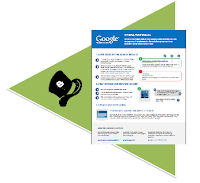The "best" of the comments I'm never going to publish.
Like many bloggers, I've noticed an increase in spam-comments over the last few months. And as a blog gets more popular, I guess it's naturally going to be found by more and more "comment marketers" (sic).
This was the person's second insightful comment within a few seconds. I suspect he doesn't like my moderation policies :-)
Ahh, really? I don't recall saying that ...
Really? What "thing" is that? While dynamic templates are pretty, I don't think they do that much for blog-marketing.
Like many bloggers, I've noticed an increase in spam-comments over the last few months. And as a blog gets more popular, I guess it's naturally going to be found by more and more "comment marketers" (sic).
Unluckily for them, I always moderate comments on my blogs. I even wrote a comments policy for Blogger-hints-and-tips to help me think through what I would and wouldn't publish.
But occasionally I get the urge to reply to a comment-er, even though I'm never to approve their comments. Here are a few recent gems (with embedded links removed).
But occasionally I get the urge to reply to a comment-er, even though I'm never to approve their comments. Here are a few recent gems (with embedded links removed).
Don't call me "dear"
Left on "Getting started with SEO, for Bloggers":"hi dear,Even without the embedded link, any comment that calls me "dear" isn't going anywhere except the rubbish bin.
this is very informative info for a seo friendly work and helpful to writte a good blog.you explain it very well..good job dear...thanks for sharing informative info with us.....:)"
Copyright isn't an "executive"!
Left on Tools for applying copyright protection to your blog":Wow thanks for this. I was wondering if any one would know about executive protection companies [link removed]? If you know more about this please let me know. Thanks for any help.Cute, but no dice: this has a hidden link, and it's pretty clear that corporate hit-men and blogs don't have that much in common.
A prize-winner in the sheer cheek department
Left on "How to put put Posts into your Pages in Blogger":Create Bootable USB Pen Drive for Windows 7
Windows 7- Hard Drive Partition
HTML5 Inline SVG
Fibonacci numbers in Basic
How to Make an Invisible Folder, Tips, Tricks
Changing Table Background Colors on Mouseover
What is HTML5? HTML5 Introduction.
Illusions - An erroneous perception of reality
Windows Run Commands, Shortcut Collections
HTML5 Canvas
Collection: Business Card Designed By JCT Students
Warm boot & Cold boot (Differences between Cold and Warm Booting)
Hidden files in your Pendrive (How to show the hidden files in pendrive? )
HTML5 Geolocation
Flash Analog Clock Script (as2)
HTML5 - Drag and Drop
Facebook Page Cover has been changed (2013-02-08))
On the day of CTEVT, ANNEX, JCT Building Enauguration ( 2069-08-30 )
VB6 Start Button Control, Customize Start Menu
Each and every line was a separate link. I'm sure they're all fascinating - but really, that many links in one comment. No one's going to fall for that.
"Thanks for the memories"
This whole post was sparked by a comment, since dispatched to the great bit-bucket in the sky, which told me that while what I had written was "very nice", I would "simply have to try harder".
I can't find the exact phrases any more - but thanks to whoever wrote it and inspired this occasional "Tower of Babel" post-series.
I can't find the exact phrases any more - but thanks to whoever wrote it and inspired this occasional "Tower of Babel" post-series.
Swear-words need not apply
On "How to put put Posts into your Pages in Blogger":Your comment will be visible after approval.
So f*** you
This was the person's second insightful comment within a few seconds. I suspect he doesn't like my moderation policies :-)
No need to read a post before commenting
On "Putting a Facebook "like", "send" or "share" button into your blog"Thanks you for sharing this good post.I agree with you that today social media is most important part of Internet.
Ahh, really? I don't recall saying that ...
Dynamic template: the new wonder-tool for blog engagement?
On "Adding a gadget to a blog with a dynamic-view template":Same thing happened to me. I'm thrilled though. I averaged about 50/60 pageviews for most of the 3 1/2 years I've maintained my blog. I just it 500 yesterday after only a couple of weeks with the dynamic view.
Really? What "thing" is that? While dynamic templates are pretty, I don't think they do that much for blog-marketing.
My best friend is an iPad!
On "Adding a gadget to your blog, using Blogger's WYSI...":
This man needs some new friends!
Thank you: I try to write long posts that actually cover the issues and options, rather than short ones that leave out key details.
iPad is the best friend I've ever got just Hold it in your hand and you are hooked by its size, feather weight and sheer quality. Apple was late with the iPad mini but in my view they really have hit the spot.
iPad 3 Keyboard (link removed :-) )
This man needs some new friends!
Finally found after 10 years of searching!
On "Putting Adsense ads inside Blogger posts":Hi,Pity he didn't learn to use Google a little sooner.
I find many useful things herewith. It is really amazing for us. Where ever we are, just click on the website and Take advantages regarding Place your ads [link removed :-)] .Your article impressed me very heartily. From a last decade I was searching such type of web site. Thanks for giving me a space in your blog. I refer this to my close friends who are already seeking for the same.
A back-handed compliment? O just plain rude?
On "Putting a Facebook "like", "send" or "share" butt...":you talk a lot!!!
Thank you: I try to write long posts that actually cover the issues and options, rather than short ones that leave out key details.
!["The Tower of Babel" - a painting photographed by Pieter Brueghel the Elder (1526/1530�1569) [Public domain or Public domain], via Wikimedia Commons Photograph of a painting of the Tower of Babel - a positively peaceful place, compared to the torrents of comment spam that some people see](https://blogger.googleusercontent.com/img/b/R29vZ2xl/AVvXsEhUhLnMPzyG0IV0i4pQLeZ1z0JKS5S1dc-mWrB2n9xVc36FcHb7uvffeLHGTkZxwYbOA49RYWmZ45LOkJTnr3bP-0JKYQ3vaxteDC1-qDlmFm13fwqGfw32Eh4CEf0KGfIp1KBDcwblkxWy/s320/Pieter_Bruegel_the_Elder_-_The_Tower_of_Babel_%2528Rotterdam%2529_-_Google_Art_Project.jpg)