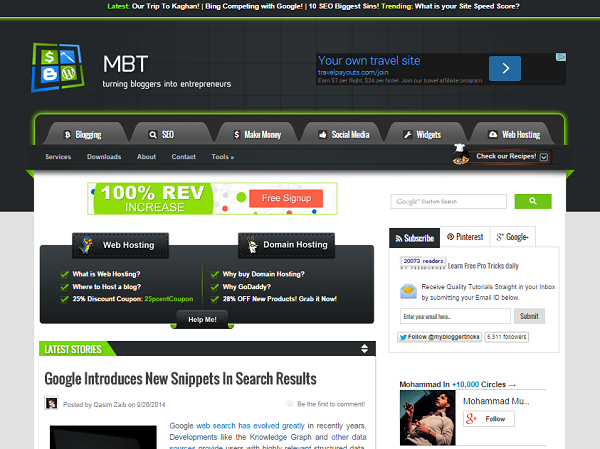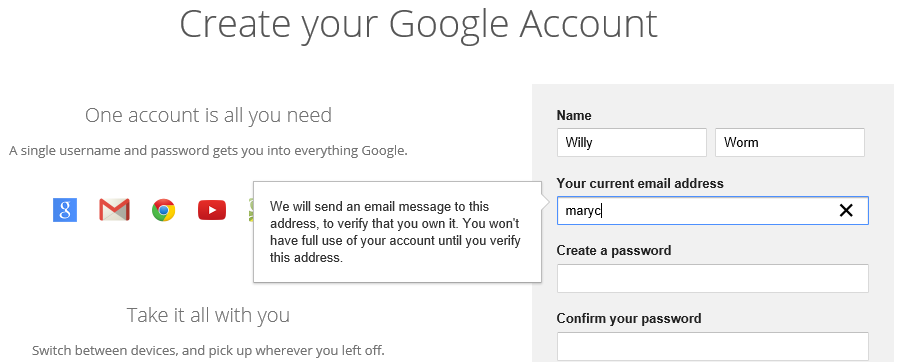This article explains the relationship between your blog and "the cloud", and other ways that you might be using the cloud without even realising it.A few days ago, I received an email from Sam who works for "SingleHop, a company that specializes in cloud computing."

He explained that
"Due to recent events like Heartbleed, the Target breach and the leaking of celebrity photos to the public, the world is abuzz about "the cloud." However, you may be wondering what exactly it is and what it does. We are hoping you would be interested in sharing a post with your readers about cloud computing in everyday life.
In a nutshell, the cloud is a way to store data remotely, rather than on your home computer. This gives you easy access to your photos, documents, and other files from anywhere at any time. We are hoping that by spreading awareness about how the cloud works, we can help others make smarter decisions about what they post/share online.
We have put together a graphic discussing some of the most common ways you use the cloud. We would love to share this with you so that you can use the information to help create a post about how you use cloud computing in your day-to-day life.
Being the suspicious sort, I wondered if this was come kind of spam / scam. But it didn't feel totally spammy: there was no link to SingleHop in the email, his message text didn't come up in any of the hoax or urban-legend sites, and the company looks legitimate - though I cannot see how they will benefit from being linked to from my blog.
I wrote back to Sam, and sure enough he sent me a graphic. It looks sensible-enough, doesn't appear to have any viruses in it, and a Google image search isn't showing it anywhere else on the web. So far, so good.
I had asked "what's the catch" and he replied "No catch, we're just trying to spark discussion and create awareness about how people use the cloud. We�d love for you to talk about how you use the cloud, whether it�s to be productive at work, share special moments with friends or relax at home."
So here goes - a blog post about
blogs, bloggers, Blogger and the cloud, with an illustration compliments of
SingleHop (who didn't ask for the backlink).
Your blog is already in "the cloud"
For all the hype,
"the cloud" is nothing new - at least not for individuals.
As Sam said the cloud is just "
a way to store data remotely, rather than on your home computer".
I've been doing this on in Blogger since 2006 and doing it seriously (ie writing for more than just myself) since 2009. I've been using internet-email since 1987 - eve though most of the world didn't start until ten years later. More recently I switched to using email accounts that let me keep all my email on-line and access it via IMAP rather than downloading it to my PC using POP3.
Obviously - if you have a blog made with Blogger, then it is already in "the cloud".
And this is true whether your have a public blog, or a private blog with
restricted readers: even those select people will be seeing the version of your blog that it on the internet.
The same if you are using
Picasa-web-albums or any other picture-hosting service to keep photos that you show in your blog. Or Youtube to store your videos, Google-Contacts to manage your address book, Google Drive to store the PDF files that you distribute through it, or a
Facebook page, Twitter account or Pinterest boards to promote your blog.
These are all "in the cloud" because people who see them on your blog see
the version that you uploaded to the internet, not the one on your home computer. This means that the pictures, videos etc can still be seen, even when your computer is turned off.
There are also new ways of interacting with your blog, which "the cloud" is making possible, eg I'm currently experimenting with an app called Pixlr, as a way to manage the size of photos loaded to my "
quirky pictures from my city" photoblog directly from my phone. But the basic idea - that your blog is "in the cloud" hasn't changed since well before the cloud became hip.
Are there other ways that you can, should and do use "the cloud"?
Probably. Some of these will just be about the way your blog develops - for example if you start makign vlogs (video-blog-posts), you can store them on YouTube.
Others could be more suable. Looking through Sam's picture (below), one issue that stands out for me is
backup: as well as using Google Takeout to make periodic copies of the contents of all my blogs, I should probably start to save these somwhere extra-safe just in case anything bad happens.
And for some types of blog, using streaming-media might be important. SingleHop says that this is for entertainment. But I can easily see it being useful for choral singers who are learning new works, teachers who want to share their materials, and even sports players who want to train to specific regimes that are distributed by "video", and available to play when needed - as well as for bloggers who write about these topics.
More information
Sam's graphic is shown below: he didn't say whether it it was ok to include in my post or not, so I thought I'd risk it and share it with you - I'm sure he'll be in touch if he wants me to take it down!
Most probably, your blog itself will fit into his
social media category: blogs are really just ultra-long Twitter posts, delivered inside a tool that gives lots of creative freedom about how material is displayed.
But in some cases, you may fit into the
collaboration category, if you are writing a team blog and have
set up other team-members to write in it. B ut what do you think - does it belong somewhere else?
What you can and cannot know
For most bloggers, their use of "the cloud" will be pretty invisible: they see themselves as using Blogger or Wordpress or whatever, rather than using "the cloud"
If you look harder at Sam's company website, you will see that they are offering
virtual private cloud services. In very, very rough terms, this means they own a very large set of computers, and rent out space on them - set up so that only people from the organisation which has leased the space can see the space
and use the computer-power behind it. This is different to public cloud services, where the processing power is shared with other people using the same computer.
For almost all cloud systems that you will use as a blogger, you aren't going to be certain whether they are based on public-cloud or private-cloud services - but for all practical purposes, you don't need to know.
But is it safe?
This is the biggest question for most when people someone starts talking about "the cloud" - especially if they've heard about passwords being hacked etc
Certainly my first reaction was that the companies I work within my day job would never use the cloud, because they would have to put too much sensitive data onto computers outside their control. And for some, this is true.
But what I eventually realised is that generally the large "cloud services companies" provide better computer security than you do in your house - and far better than the single IT-staff person in a small company can manage. So overall, I think it's now safe to say that "the cloud is as secure as any other computing tool you use", and that the biggest risk to the safety of your information comes from choosing bad passwords, or having viruses / malware attack your computer.
What do you think?
Are you happy that your blog is in "the cloud" - would you prefer a blogging solution that let you keep your private blogs, at least, in a non-cloud place?
Related Articles:
Understanding Picasa: Picasa-web-albums are Picasa "in the cloud"Planning a social-media strategy for your blog.Letting other people post to your blog.Blogs, bloggers, Blogger - understanding the basic defintions around blogging