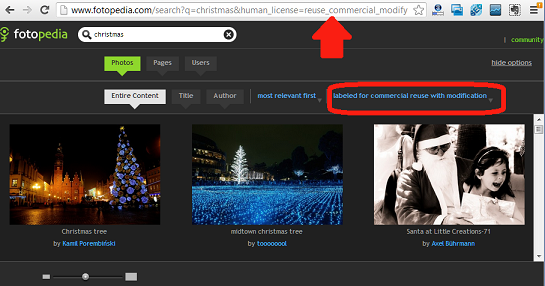This quick-tip is about the Webmaster Tools Tool Data Validator tool - which is an easier way to "teach" Google about the way things are described on your blog or website.
Recently, Google announced a new feature in Webmaster Tools called the Data Validator.
This is like a simpler way for website-owners (which is what bloggers really are) to tell Blogger about structured information that they put onto their sites - by point-and-clicking at the information on screen, rather than by learning the intricacies of Rich Snippets and the snippet testing tool.
What they've released so far is just an English-language tool for events - "such as concerts, sporting events, exhibitions, shows, and festivals".
To use it you need to
And obviously you need to have verified the blog in Webmaster Tools before you start, and to do the "learning" with the same account. NB Some blogs will be automatically verified, but some won't: if yours isn't, then the best way to do this is to choose Alternate Methods and choose HTML Tag - then add the meta-tag to your blog.
The bottom line is that for this to work, you need to put the information into your blog the same way every time (aka in a "consistent format"). What will be interesting to see is exactly how "consistent" it needs to be - I suspect that the tool will probably get smarter over time.
I haven't had a chance to try it yest, /But I am using a Blogger to manage the website for a small choir which has a concert in January. So I think I'll start by structuring the announcement of the last concert in June 2012, and then see how well it applies the learning to the next one.
Recently, Google announced a new feature in Webmaster Tools called the Data Validator.
This is like a simpler way for website-owners (which is what bloggers really are) to tell Blogger about structured information that they put onto their sites - by point-and-clicking at the information on screen, rather than by learning the intricacies of Rich Snippets and the snippet testing tool.
What they've released so far is just an English-language tool for events - "such as concerts, sporting events, exhibitions, shows, and festivals".
To use it you need to
visit Webmaster Tools, select your site, click the "Optimization" link in the left sidebar, and click "Data Highlighter".
And obviously you need to have verified the blog in Webmaster Tools before you start, and to do the "learning" with the same account. NB Some blogs will be automatically verified, but some won't: if yours isn't, then the best way to do this is to choose Alternate Methods and choose HTML Tag - then add the meta-tag to your blog.
The bottom line is that for this to work, you need to put the information into your blog the same way every time (aka in a "consistent format"). What will be interesting to see is exactly how "consistent" it needs to be - I suspect that the tool will probably get smarter over time.
I haven't had a chance to try it yest, /But I am using a Blogger to manage the website for a small choir which has a concert in January. So I think I'll start by structuring the announcement of the last concert in June 2012, and then see how well it applies the learning to the next one.