Today, Blogger Buzz announced a new version of the template editor.
This is exciting in all sorts of ways, including that it implies that Blogger will continue to support template editing: some people suspected that Dynamic Templates, which don't allow template editing, might be the way of the future.
But there's one immediate issue: many of the existing "How to do XXXX in Blogger" tutorials include statements like
Open your template for editing, and tick the "Expand widgets" checkbox
or
Open your template for editing, and make sure that "Expand widgets" isn't ticked
However today's changes have deleted the Expand Widgets checkbox.
So - what do you do if you need to expand the widgets? Luckily, this is one of the things that has been made easier, once you find out where the option has moved to.
How to see expanded code for a gadget / widget
The equivalent of ticking the "expand" check-box is to:
1) Find the gadgetID in the usual way.
2) Open the template for editing, and find the reference to the widget / gadgetID in the code
(Either using the browser's find feature - or the "Jump to Widget" feature that is now in the post editor.)
3) Click on the fold marker for that gadget.
This is the horizontal arrow ( ? ) which is in the very left side of the editing window on the same line as the gadget name.
Clicking it turns the sideways arrow into a down-arrow, and shows you the code that's included in that gadget - or at least as much of it as Blogger is going to let you see.
To un-tick the expand check-widgets checkbox, just make sure that all the fold-arrows are horizontal. (they work as toggles - clicking them changes them from one expanded to contracted, or vice versa).
What else has changed?
I'll be updating Blogger-HAT's main "How to edit your Blogger template" article soon - this is just a quick heads-up to start with.If you've found any more features of the new template editor that you like (or don't) or which need more explanation then drop a comment below and I'll see what I can do.
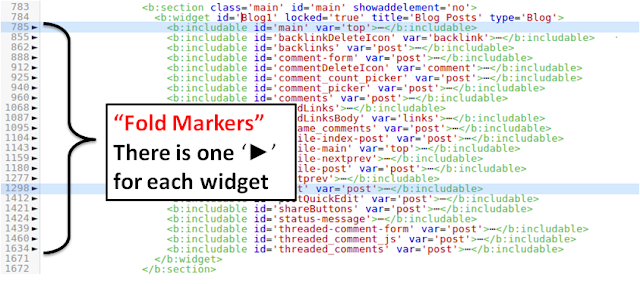
EmoticonEmoticon