Google Plus is rapid growing social media platform where millions of users actively using this. If you are a business man or webmaster then you often need to know about your social media performance. But by Google Plus you won't able to get any performance report automatically. Because you have to connect with Google APIs Console which will monitor your mobile apps and website's performance.
If you are using Facebook page for promoting your brand or for other purposes then you would see Insight page with details information such as, traffic, people reach through page etc which is integrated with your Facebook Fan Page.
However incase of Google Plus its little tricky but very easy to setup. And you will easily discover the data from your Dashboard. Generally it will display your Google Plus page's activity and connected services at a glance which is known as platform insights. So I will share with you the tutorial that how we can connect our Google+ Page to Google APIs Console.
Before proceed you must create your Google API account. You can simply create account by following tutorial from below link.
Google API is not only require for connecting your Google+ page but also it will help to run many other widgets.
I assume that you have created your Google Plus API account and now proceed to the tutorial by following below steps-
Step 1 Go to your Google PlusDashboard
Step 2 Click on Manage This Page-> Connected Services
Step 3 In Popup window Enter your Google Plus Page ID -> Next
Step 4 Now click on Google APIs Console for sign in.
Step 5 A new window will open for Google APIs Console sign in page. Now click on Consent screen.
Step 6 Under Consent Screen you will get a form, so fill up the form with your information. Such as, E-mail Address, Product name, Website or home page URL, Logo URL, Privacy Policy URL & Terms of Service URL from your website or blog and finally Google Plus Page ID Number.
Step 7 Hit the save button, but a notification will appear that You will need to approve this connection from your Google+ page. Plus page management(click on blue link).
Step 8 Return to the connected services page for the project from your Google+ Pages dashboard
Step 9 Click on Approve button for activating performance monitor service for your mobile apps and website.
Now go to your Google Plus fan page and check Your Dashboard option appeared at the top right site of the page. You would able to get statistical performance data from your Mobile apps and Website now.
You have any confusion then feel free leave a comment below I will help you to activate the service.


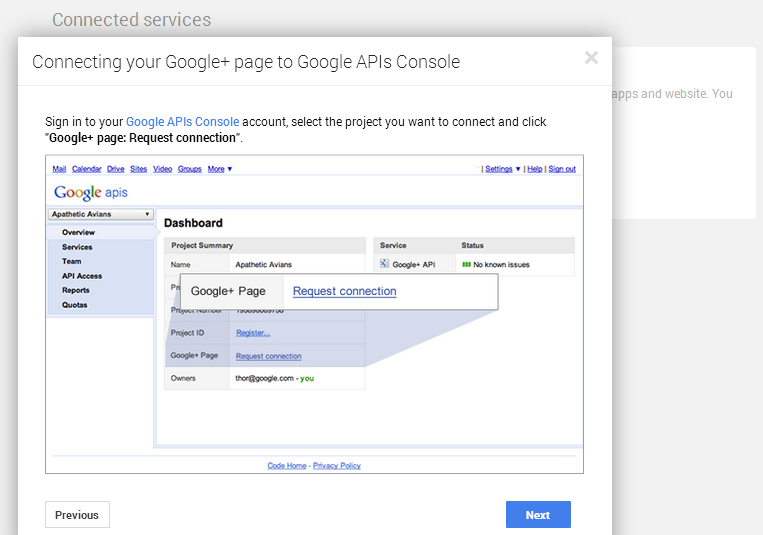




EmoticonEmoticon