Upgrading to a domain is common now a days and people usually upgrade after successful blogging. Only a few people buy domains without blogging they directly start from domains but most of people do blogging first and after earning some amount from blog, they spend this amount to upgrade their blog and it is a good step too because it improves image of a site online, people trust it more and traffic is also increased. But after upgrading to a domain most of people are confused about further steps to be taken, some of these steps are how to replace all my links in Google Search Results, How to improve traffic not lose traffic, How to maintain rank after buying a domain etc. So in this post I am going to show you how to replace all the links in Google Search Results and improve traffic and how to upgrade to a domain without losing rank and shares.
Why Do I Replace Links In Google Search Results After Buying A Domain?
Many people think that after upgrading to a domain from blogger, you need to submit your new site URL and Sitemap to Webmaster tools but its not right because it will not replace the existing blogger URLs in search results instead of it new URLs will be indexed and your site could be considered as Spam and could be penalized. So after upgrading a domain you need to replace all the existing links not index new links. It will benefit you in many ways like it will not let you lose your traffic, your rank and your visitors will also recognize that you have upgraded to a domain name. Moreover your google+ recommendations will also be transferred from your blogspot to your domain links.
How To Replace Links In Google Search Results After Buying A Domain?
STEP 1: SUBMIT NEW DOMAIN TO WEBMASTER TOOLS
Step 1: Go to Google Webmaster tools.
Step 2: Click on Add A Property and add your site URL
Step 3: Verify your site by adding the meta tag provided by Google to your blog template.
Step 4: Go to Webmaster tools > Crawl > Sitemaps and submit your new domain's sitemap.
STEP 2: LINK YOUR BLOG TO YOUR DOMAIN IN WEBMASTER TOOLS
Step 1: Open your blog(not domain) in webmaster tools which you want to link to your domain in order to replace its links with the new domain links in search results.
Step 2: On the top right of the page click on settings icon and open Change of Address.
Step 3: Follow the instructions mentioned on the Change of Address page.
1. Pick your new site from the list.
2. Confirm that 301-redirects work properly.
3. Check that verification methods are still present.
4. Submit the change of address request.
Your request will be processed soon and your blog links in Google Search Results will be soon replaced with the new domain links. Unfortunately in Bing and Yandex webmaster tools doesn't allow change of address so you need to delete the old blog and submit your new domain in webmaster tools.
How To Submit Blogger Sitemap To Yandex?
How To Submit Blogger Sitemap To Bing Webmaster Tools?
You are done successfully. Now you just need to make changes in your Robots.txt such as adding new sitemap URL.
Read How To Add Custom Robots Text In Blogger?
You can withdraw change of address anytime by clicking on Withdraw on the change of address page.
Any questions? Ask in the comments below! Share this post with others and follow us on social media for updates.


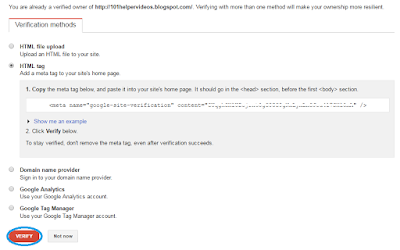

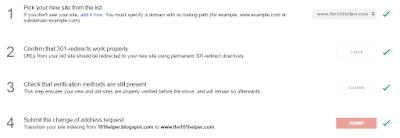

EmoticonEmoticon