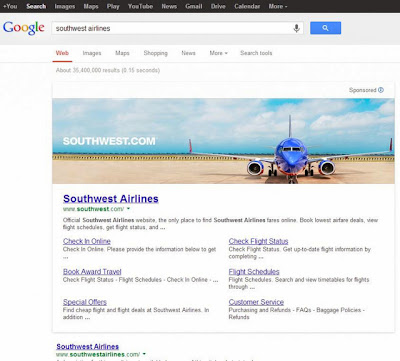Huge article has written about ��content is king�� and all the blogger and webmaster emphasizing on this quote and stick to the idea. There are millions of blog and website already created and creating everyday this is just now over saturated of information. If you search a topic search engine will display thousands of content links to readers. But which link will be read by readers. Everybody providing same information under same topic. It differ little be in terms of description. So you are writing and publishing many article in your blog but getting only few readers. Some readers stick to your content for 10 to 20 seconds then stop reading, why this is happening? Do you think that you need to do something different to attract readers to stay with your article till the end?
In case of mine, first I read through the whole content if sounds interesting then go for bookmark. And what makes interesting to me? Obviously a post rich in images or videos because it is a most popular techniques to attract readers. Let�s find awesome techniques to create high quality blog content.
1. Relevant Blog Images
Importance of image will come first if you would like to write a high quality blog content. It will help to stay longer your readers. I believe that your written article is very standard but without image no one engage to read. Not only image help you to tailor your content but also it will good for optimization. Everyday millions of search query making on image search this will work fine if your image listed on higher in image search engine result page. That may lead to a good number of traffic diversion into your site.
On the other hand many social networking service has grown image basis, such as, Pinterest, Stumbleupon etc. where you can share your post. And high quality interesting image get priority among visitors on those social networking site. Ultimately your post images are playing vital role to divert and attract visitors.
2. Video Tutorial for Blog Post
You have written a critical article which is hard to explain sometime and only readers with technical knowledge can understand it. Suppose, your article is about a tutorial of any software then you must include video for better understanding. If you would able to make understand it to your readers then your readers will get connect with your site and may become loyal readers. And adding video in blog post makes your article standard and readers friendly.
Now the question is how we get the videos? If you are going to explain an entirely new subject then you must create by yourself, this is a best way to gain more exposure from readers. But there are huge video in YouTube which can be used by giving credit to the video owner.
After creating a video then just upload it to YouTube and make sure you are sociable about it. No doubt your readership will appreciate the effort. It is easier for readers to watch something rather reading while on travel or business.
There are also an SEO aspect of using videos on blog post that is tweaking video for search engines. However for tweak a video for search engine you have to edit Meta-data of the post. Meta-data means title, descriptions and data will be branded on YouTube and Google channels.
3. Infographics and content visualizations
The best visualizing tool is Infographics and content visualizations but both are little similar. Infographics can be used for alternative of text. If your article is about 1000 words long then Infographics can explain it by an image which is more attractive way. However inforgraphics are using to attract readers that appeal more visually.
Beside of Infographics, content visualization work great on online marketing tool belt. Content visualization is extremely efficient because it can explain complex or abstract ideas that are difficult to explain in written form.Content visualization will be successful if you can maintain simplicity and clarity.
This is best for bloggers who are trying to provide an evidence against something, or make a statement, and business owners can use it to make things easier to understand for clients.
4. GIFs and MEMEs for Animation and Fun
Most of the things are done by using CSS and HTML in blogging. Earlier Flash was popular in web to make some animation but it makes slower a site as a result popularity of flash diminished. Now all the animation are creating by CSS. But in case of image we can use GIFs and MEMEs.
Using gif image in written blog content make it amazing. Still in different chat-room and social media are using GIF image to add some animation. GIF images are capable of adding an interesting visual appeal for a blog or website and to inspire and involve with the public.
Few people are familiar with MEMEs? It was introduce by 9gag (http://www.9gag.com/), and now there are so many funny Memes circulating over the net. MEMEs are appealing, funny and incredible to forget. For establishing a personal brand MEMEs are the best thing you could ever do. However you can�t use it in your blog content but MEMEs are the best way to interact with blog readers.
5. Digital Media Pod-casting
Concept of podcast is not clear to all some are thought that this is just an archive or old things. But a podcast is a multimedia digital file. You can upload your digital file to a portable player which is very useful because both video and audio are an excellent solution for people who like to nudge, travel a lot. Podcast work best for multimedia website or blog. After downloading from multimedia blog or site you can easily upload to any pod-casting platform like iTunes. Generally it will convert the digital file to original. So if your multimedia blog can provide more digital file then more visitors will attach with your site. Eventually that lead to a big chunk of traffic.

The techniques are above focus only on rich blog content publicizing through visual aids. By learning from this this article you would able to make your web-page more dynamic and flexible. Beside of this you can as slide share presentations, music player, Embedded Tweets and many other things to make your blog content rich.