After creating your first Blog on tumblr you may become confuse about making new post there. This is really confusing for other Blogging platform user to make post on tumblr after using other platform longer time. So this tutorial is for newbie who just started their blogging journey with tumblr.
Tumblr is best for photo blogging but you can share almost everything such as Text, Photo, quote, link, audio, video etc. So we have lots of options to share in tumblr. Don�t worry I will explain one by one. But before that we will learn how to make a new post.
How to create new post on tumblr?
This is really easy if you watch the tumblr dashboard carefully. They have added simple icons to maintain your tumblr dashboard. Rather I think tumblr is easier than Blogger and WordPress. Let�s see how to do it?
Step 1 Please visit https://www.tumblr.com/dashboardand log in to your tumblr account with email and password.
Step 2 You will be directly headed to tumblr dashboard. From there you will find a set of icons for creating posts. Alternatively you can click on pen icon at the top right corner for making a new post.
Step 3 You have different choice to make new post. Such as
- Text Post - For publishing simple Text select Aa Textand a popup window will appear. So write text there before publish.
- Image Post - If you want to publish a photo then use Photo option. Just click camera icon and from popup window select your photo from PC and upload. In addition you can add photo from web.
- Quote Post - For publishing quote tumblr has separate quote posting option. From dashboard click on quote icon and in popup window write the quote with source, as well as add a tag and hit the Post button for publishing.
- URL Post - If you want to use tumblr as your second blog then use link sharing post. Suppose you have a WordPress Blog and publish post there and now simply copy the post URL and paste it on tumblr link sharing option it will automatically grab the post�s first image from your WordPress Blog. After that simply press the Post button for publish. When visitors on tumblr click on your link s/he will be land on your WordPress Blog post directly.
- Chat Post - For posting chat you can simply write few sentences for chat. This is really interesting. I think this is only platform where we can share chat post. Lol. You can also add tag on your chat post before publish.
- Audio Post - Audio posting is more interesting. You can share either audio link or just type for searching your favorite music track tumblr will automatically display post editor. After generating the track write short description and put a tag for posting. That�s it.
- Video Post - In case of Video posting you must upload your original video or you should have permission to post on tumblr. Because tumblr accept copyright claims. As a result your account may block. On video sharing option you can tag other users and can write short description about your video.
Step 4 After sharing any text, image, link, audio, video just hit the Post button and your Post will publish automatically.
You can see your published post from dashboard or you can simply visit your Blog http://username.tumblr.com/ to view the Blog Post. I find it really cool and I am damn sure you would like it too.


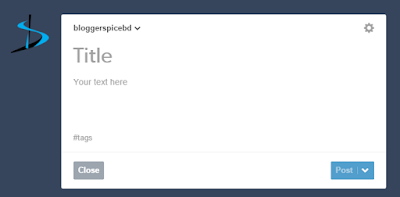
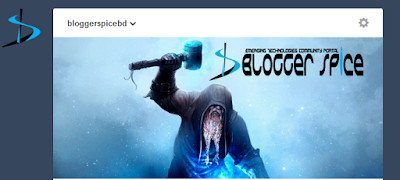
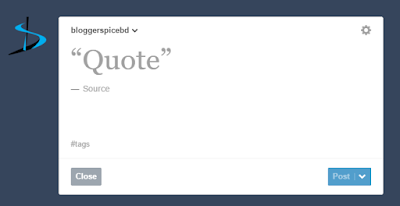
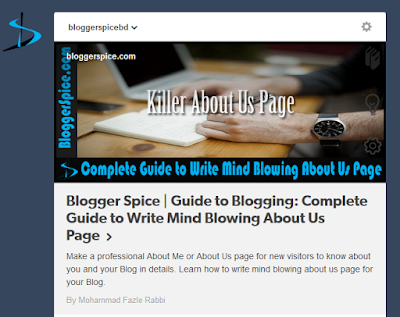

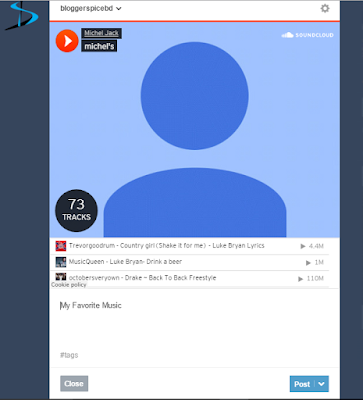
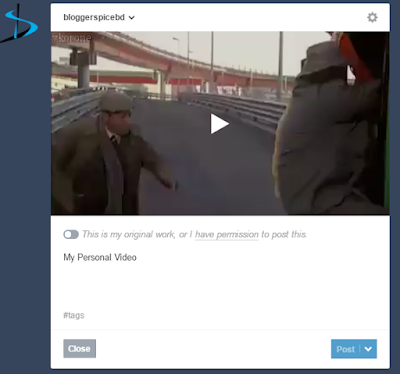
EmoticonEmoticon