So do you want to monetize your YouTube channel from a Non-supported country? Huh! But according to YouTube this is impossible. But still many users are now using YouTube and monetize their channel without get connected with Multi-channel network. Major problem of multi-channel network is they are not reliable and even many MCNs don�t make payment after reaching the payment threshold. So it�s better to activating own YouTube channel monetization feature. But this is illegal and YouTube won�t pay you if they see you are from non-supported county. But after applying a simple trick you can earn money from your YouTube videos by monetize.
But how to do this thing? Don�t worry after 20 minutes you will able to fully activate YouTube monetization feature from your YouTube account.
If you already have Google AdSense account then this is awesome. But if not then what! No problem at all dear. Because, you will get a fully activated hosted AdSense account within next 20 minutes. This is really awesome huh! Let�s see how to do it.
Step 1 Please Visit https://www.youtube.com/ and Sign in to there by using your Gmail account. You will find the Sign in button at the top right corner of the screen.
Step 2 After Sign in click on My Channel from the left side of the screen. Now you YouTube channel will open. And locate Gear Icon at the right side of the channel. Click on it and a popup window will open. From there select Advanced settings text link.
Step 3 You are now in Advanced Settings page. And locate Status and features under CHANNEL name from the left vertical menu.
Step 4 Unfortunately Monetization feature is disable, because The YouTube partner Program is currently not available in your country. We need to add a country where YouTube partner Program support. So get back to Advanced Settings page by click on link. And from there Country which is beneath of your channel image or icon. From there select United States. In addition, make sure that you have put tick on checkbox under Advertisementswhere written Allow advertisements to be displayed alongside my videos. And press the Save button from the bottom of the page.
Step 5 Again locate Status and features under CHANNEL name from the left vertical menu. And see Enable button activated for Monetization. Click Enablebutton for becoming a YouTube partner and monetize your videos.
Step 6 Now you will be headed on Monetization page. And from there Click Enable My Account button. Make sure you have at least one own copyright free video on your YouTube channel.
A Popup window will appear. Click on all check box to put tick and finally press the I accept button.
Step 7 It�s time to choose ad formats for your YouTube Videos. Click on all check boxes to put tick thus all kinds of Ad formats allow to display on your YouTube channel. After that, click Monetize button from the bottom.
That�s it. Everything is set and now you have successfully activated YouTube monetize feature.
How to Monetize a Video on YouTube?
This is bit confusing for newbie. Because most of the user think that after activating monetization feature YouTube will automatically will display ads and generate income for them. But in real this is not true. Because YouTube team check every video that is it violating terms and condition or not? So be careful about it. Don�t use any copyright protected video. And don�t use any background music on your video that you don�t have right to use. Now let�s see how to monetize a single video on YouTube channel.
Step 1 Please Visit https://www.youtube.com/ and Sign in to there by using your Gmail account. You will find the Sign in button at the top right corner of the screen.
Step 2 Click on your Channel Icon from the top right corner and click Gear icon to enter into YouTube settings.
Step 3 From left vertical menu click VIDEO MANAGER to expend option and select Videos.
Step 4 And select videos by click check boxes and from Actions option Select Monetize.
That�s it your video is now ready for displaying ads. If your video is violating YouTube terms and condition then ads won�t display on your YouTube videos. Thank you. Happy Blogging!!!

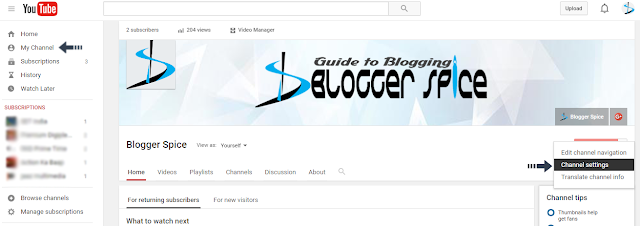

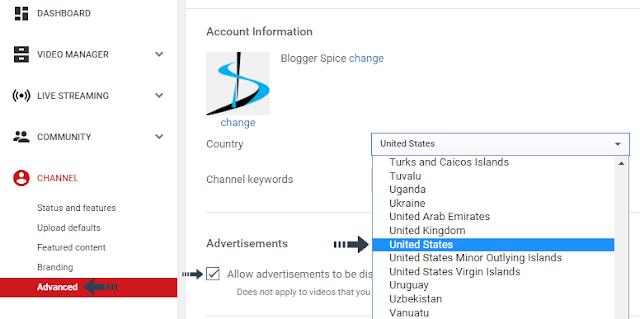
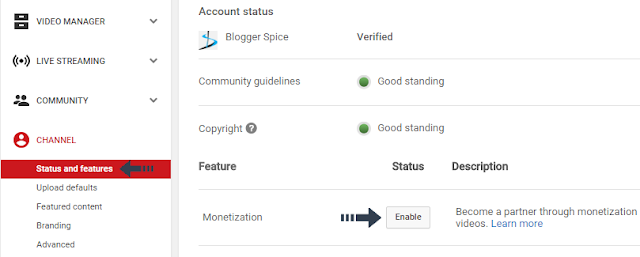
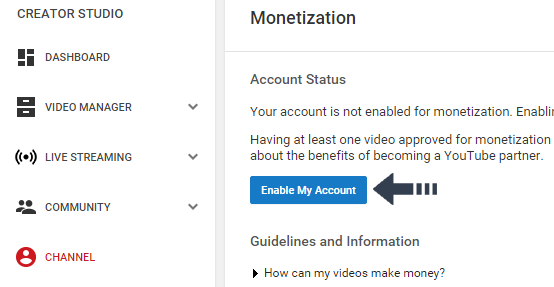
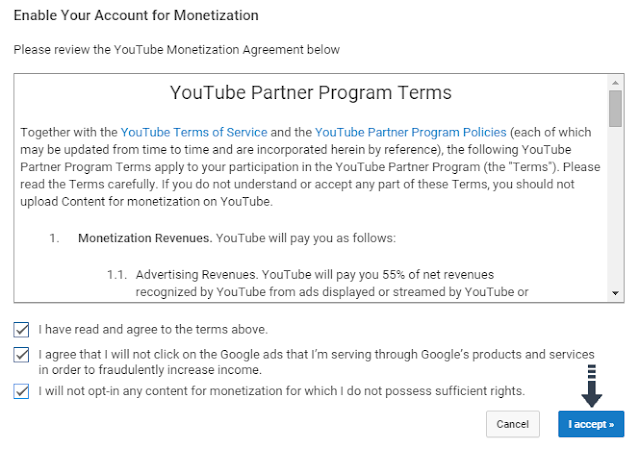
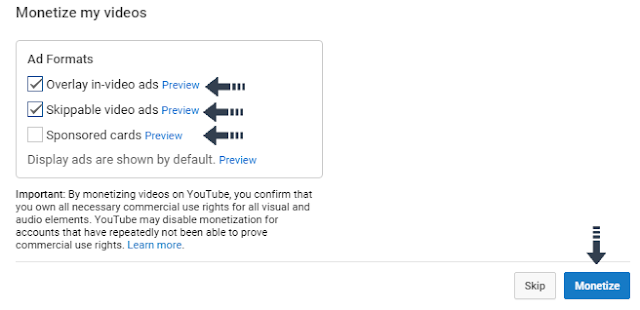

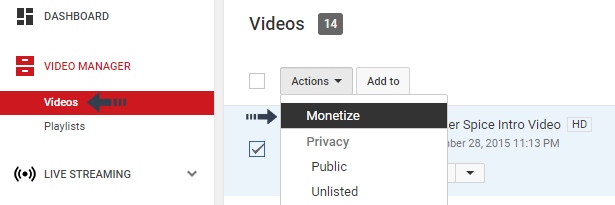
EmoticonEmoticon