Having a discussion channel, group or forum is really amazing. Every day many bloggers falling in different problem and due to lack of proper guidelines they aren�t solving their different blogging related issues. You can say there are different forum out there for discussing but what about your own Blog subscriber? Those who are your loyal readers they might not search any other sources for solutions. On the other hand, while we do blog then same question ask by different readers and this is sometimes annoying or we don�t have time to reply. In this case if we have own forum then we can share the ideas and gather knowledge form other members. As a result we can solve various issues.
But what will you do now? Create a forum by spending money on hosting and design? Nah! This is not a good idea for beginners. We have to think differently and focus on free service provider for creating forum or discussion channel. However we can make group in different social media site but those are not looking professional.
I think you have heard about popular social media site disqus. This is mostly popular for commenting plugins. There are huge websites and Blogs use disqus for commenting purpose. Disqus can protect your blog and website against spam. And users also share image and media file on discuss comment system.
But we may not aware about all features of Disqus. I just found an amazing feature which is called Disqus channel. After creating a channel on disqus you can raise subscriber (follower), also able to follow other channel, exchange ideas, thoughts etc. In a jist you can turn your disqus account into a popular discussion channel. And obviously this will work as alternative of your Blog forum.
So why don�t you grab this opportunity to make your blog more popular by creating a discussion channel on disqus? Let�s see how to create it.
How to create a Discussion Channel on Disqus?
For creating a Discussion Channel on Disqus you must have a disqus account. This is really easy to create. In this tutorial I won�t show you step by step opening a disqus account but believe me its really easy.
Step 1 Go to http://disqus.com and click on Signup button to create a discuq profile.
Step 2 Instantly a new registration form will appear on the screen, and then fill up the form by providing necessary information. And finally hit the Sign Up button. Alternatively you can sign up with disqus by your Facebook, Twitter and Google plus profile.
Step 3 Now login to you disqus account and click Gear icon (beside of to access Settings which is located at the top right corner of the screen.
Step 4 From Settings select Create Channel to proceed channel creation process. A new page will open from there click Got it! Let�s create a channel button.
Step 5 A Channel registration page will open. You will find some blank field so fill up with your Channel Name, Description. And under Categoryselect 2 category types Primary and Secondary which is best fit with your channel. For using custom color on your channel interface use Channel Color option. If you wish you can use any banner background image. But the image resolution must be 1600 X 220 pixels.
For adding custom image you can use your own image or add your Blog Logo. Otherwise default avatar can be set on your disqus channel.
Step 6 Finally click on Create Channel. Instantly your discussion channel on Disqus will create.
Now you can share anything on your discus channel and other member also able to participate on discussion.
How to discuss something on disqus channel?
After creating a channel on disqus we need to discuss something thus you can grow your audience.
Step 1 For sharing any discussions enter into your channel and click on What do you want to discuss? Or Discuss button.
Step 2 Now write a Topic on Topics field and in Describe your discussion field write your discussion details.
Step 3 Finally hit the Create Discussion button to make it live.
That�s all about creating a disqus channel and posting on brand new disqus channel. I hope you have understood clearly. If you have any query then feel free to leave a comment below. Thank you.



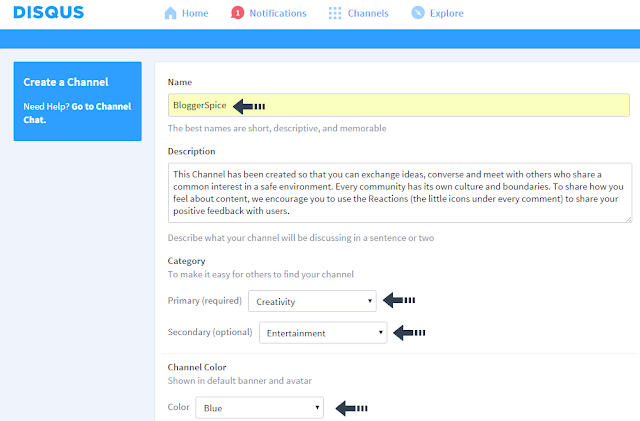
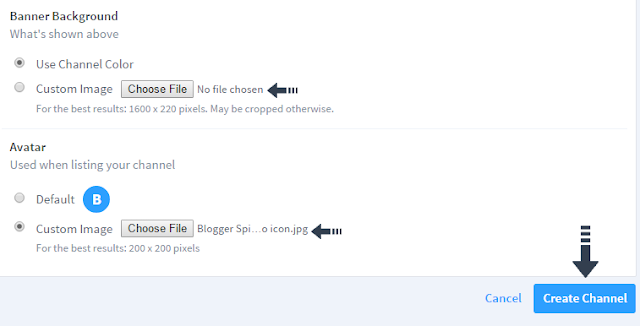
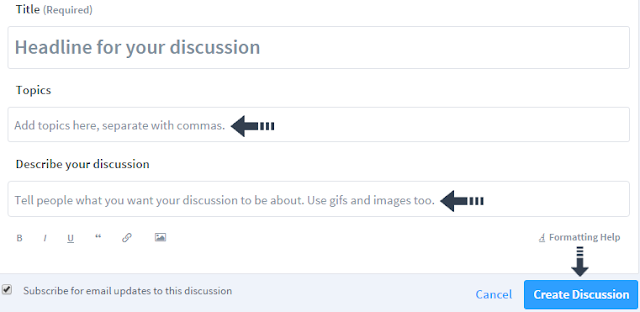
EmoticonEmoticon