Whatever you do Blogging, managing online business no matter you must build a mailing list. Because your email list helps to grow your Blog or online business website rapidly. Every day we visit many website and even after few hours or days we forget about that website. But if your website visitors join in your email list then they will get notification through email and tend to visit your site again.
You will understand how important list building from a simple example is. We visit many website and check it once or twice in a day. But we check our personal email 10 to 20 times in a day. So when subscribers receive an email then they prompt to visit your site again for any interesting topics. So email list building should give more priority for your Blog and online business.
Best Practices for Building a List is to do so slowly and organically, because when subscriber subscribe to your email list then they will engage with your website or business closely. And for this you must keep sending awesome and relevant content weekly basis.
And for sending email with relevant content you must use any newsletter service. Among various email marketing solution Mailchimp is the best for your Blog and Business.
Why to choose Mailchimp?
Mailchimp is most popular and widely using as email marketing solution. It has many distinctive features and incredibly sophisticated options, which convince you instantly.
Easy to use
Mailchimp is very easy to use even a new user will able to operate it proficiently. It contains many options which help you to deliver your digital assets to your subscriber. Mailchimp has multiple Signup form for list building and you can also customize according to your requirement. In email form users able to add logo, image groups, buttons, boxed text and much more.
Readymade template for Email
Mailchimp included many readymade email templates which can be use either directly or by customizing. Even you can create your own template by using their drag and drop features.
Autoresponsder
This is necessary for modern email marketing world. Autorespnder is Mailchimp�s powerful segment and scheduling tools. I think its bit complex for new users. Autoresponder works automation- An email or series of emails sent to a subscriber based on a trigger or event. For example- you can build a series of campaigns to send over a period of time. And after subscription Mailchimp will send the series of your campaign time to time- hours, days or weekly basis. However this is a paid service and to avail this service you must subscribe to their paid plan. But this is price competitive because you can either pay as you go, monthly and in a high volume plans.
Integration with Website
Mailchimp can be integrating with ease in almost all Blogging platforms. Mailchimp support wide ranges of third party sites, if your site don�t support they you can easily add your opt-in form page URL and your site visitors can easily opt-in with it. You may think only WordPress and other major CMS site can use it, but trust me you can use it with your Google Blogger site also. Even in my site I am using this.
Transferring mailing lists
Mailchimp support to transfer email list from your old newsletter service provider. If you are Google Feedburner user then you can also transfer all active subscribers to Mailchimp with few clicks. First you have to Export the CSV file from Feedburner. Please visit the below URL and learn how to transfer subscriber from Feedburner.
After exporting the current subscriber please follow the below steps to import your mailing list to Mailchimp.
Step 2 Now click Create List button from top right corner of the screen. An option will expend below and from there click Create List button again.
Step 3 At this time you have to fill up a List detailsform. Here you can give a name on your list, and Default �from� email which email your subscriber receive. In addition little bit about your Company. Finally click on Save button from the bottom of the page. A success message will display Excellent! You have a brand new list.
Step 4 Now you will instantly head to your new list page. From there click Manage subscribers link and from below click Import subscribers link.
Step 5 Now you will see 3 options from there select CSV or tab-delimited text file and click Nextbutton form bottom right corner of the screen.
Step 6 And in Import from CSF file page click Browse button and select CSV file which you have export from Google Feedburner account. And put tick to Mailchimp�s terms and services. Click Next button from bottom right corner of the screen to proceed to the next level.
Step 7 Now import subscribers page will appear. From there under Column name select Email Address by using Dropdown option and click Save button. After that click Skip all text link and click Next button to finish.
Step 8 You are all set to import your subscriber from Google feedburner. Finally click Import button from bottom right corner of the screen. Instantly you will see a success message that Your import is complete! To see the imported subscriber list please refresh the page.
Please do not import any inactive subscriber from feedburner. You can import subscriber who hasn�t activate the subscription in feedburner but when you try to send them email form Mailchimp then they will block your account.
That�s all about transferring subscriber form Google feedburner to Mailchimp. I hope this tutorial will help you to understand the total transferring procedure.
Support from Mailchimp
Mailchimp have different subscription plan. But for free subscriber they don�t have much support. But Mailchimp offer direct chat and email support to paid users. Free plan users will receive latest subscriber information. And weekly tutorial email for operating the Mailchimp.
Acceptable use policy
Mailchimp has some accepatable use policy where they have implemented some restriction about delivering content. Any kinds of illegal goods and services you can�t deliver through Mailchimp. Even affiliate marketing also prohibited by Mailchimp.
Support A/B Testing Campaigns
If you are running multiple campaigns under your Mailchimp account then you can compare the performance of two different campaigns. This is called A/B testing, in Mailchimp you can choose to test subject line or content and compare results to find out what exactly works and what doesn�t.
Cost for using Mailchimp
Mailchamp has 3 subscription plans such as Starting Up, Growing Business and Pro Marketer. As a beginner you can use their Starting Up plan which is free forever. By Free plan you can collect 2,000 subscribers and 12,000 emails can deliver per month. If you required more then you must switch to Growing Business or Pro Marketer Plan.
How to Register with Mailchimp?
This is the initial process to use Mailchimp services. Without registration you won�t able to use their services. To register with Mailchimp please visit the below steps-
Step 1 Please visit http://mailchimp.com/ and click Sign Up Free button from top right corner of the screen.
Step 2 Now Write your Email address Username and Password, after that click Create My Account button from below.
Step 3 Your signup confirmation you must proof that you are a human. So solve the reCAPTCHA and click Confirm Signup button.
Step 4 Instantly a verification email will go into your email inbox. Just open the email and click on verification link.
That�s it your Mailchimp account is now ready to use. From my point of view first use their free plan and after collecting 2000 email subscriber then you can think to switch to their Paid Plan.
And my suggestion to Blogger platform users, believe me you can use Mailchimp easily with your Blogger site and this is not very complex to operate. If you need any further help to use Mailchimp then feel free to write me. Thank you.

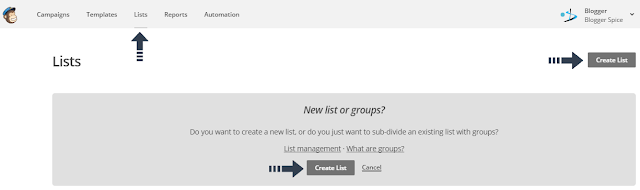
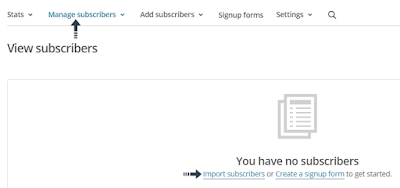





EmoticonEmoticon