In previous article we have seen how to Remove Large Size Emails from Gmail for More Space and today we are going one step ahead. This article is important to follow for those who want to compose mail as quick as possible.
Also check: 5 Ways How Wearable Technology Will Improve Our Daily Life
How to Compose Direct Mail from Address Bar
- Go to address bar in your browser
- Type "mailto:"
- Hit enter
Or drag this button Direct Mail to your bookmark bar, hit it whenever you need to compose a massage to send.
Troubleshoot
By default this trick opens your default mail sending program. So you need to set your default mail sending program to Gmail; How to?- Go to: start >> All programs >> Default Programs >>
- Set program access and computer defaults >>
- Choose Custom & then set it as per your requirement.
If there is no option for Chrome, then How to?
- Download Gmail Notifier >> Right click on its icon in system tray >> Option >>
- Choose Use Gmail for Internet mailto: links >> Hit OK.
Allow site handler request to open mailto: links directly into your mail, How to?
- Chrome setting >> Show advanced setting >> Privacy >> Content Setting >>
- Handlers >> Manage Handlers >> Remove mailto if its not working for chrome.
Now set handler for chrome; How to?
- In chrome when you go to Gmail, a protocol handler icon
appeared in the address bar.
- It only appeared only if you removed related handlers from Chrome.
- Click on it >> Choose Use Gmail.
And then onwards your all Internet mailto: links will open in Gmail program by default.
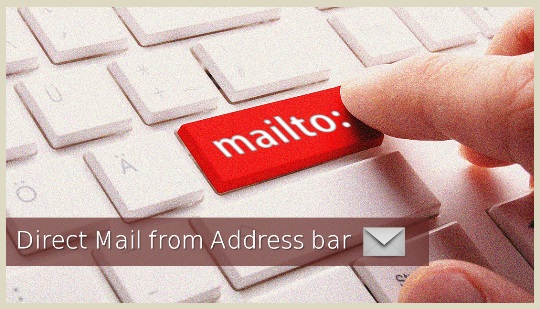
EmoticonEmoticon