Couple of month ago we have face a critical problem about sitemap disaster on Google search console. Almost all website those who used Google webmaster tool they has seen suddenly their website�s content indexing only 151 URL. The main reason behind this at that time Google�s engineer was working on server. As a result I was shared a solution for indexing page by page in Google webmaster tool. But this method was a temporary solution. Now Google engineers fixed the issue and now we shouldn�t have indexing problem.
But the problem remains for page by page sitemap submission system. For submitting page by page sitemap we used below code-
- sitemap.xml?page=1
- sitemap.xml?page=2
- sitemap.xml?page=3
But after few days in our webmaster tool we have see some error with warning message that URL not followed. As well as we have seen below message that-
When we tested a sample of URLs from your Sitemap, we found that some URLs redirect to other locations. We recommend that your Sitemap contain URLs that point to the final destination (the redirect target) instead of redirecting to another URL.
Webmaster was anxious about this error message on Google webmaster tool. But finally I have find out the solution by resubmitting the sitemap. And I have seen all error has gone from my Google webmaster tool instantly. So for solving the error please follow the below steps-
Step 1 Go to https://www.google.com/webmasters/tools/home?hl=en and sign in with Gmail account
Step 2 Now click on your blog to enter it to the webmaster Tools
Step 3 From left side click on Crawl to expend and select Sitemaps
Step 4 Now remove all previous sitemap code.
- sitemap.xml?page=1
- sitemap.xml?page=2
- sitemap.xml?page=3
Step 5 After removing all previous sitemap codes go to at the top right side and click on red color Add/Test Sitemap button. And add sitemap with below code.
- sitemap.xml
Step 6 Now click Submit Sitemap button.
That�s it you will see all previous error has gone instantly. You can click on your sitemap to see sitemaps list in your submitted sitemap index.
I hope URL not followed error won�t visible in future. And let me know how you have solved URL not followed issue?

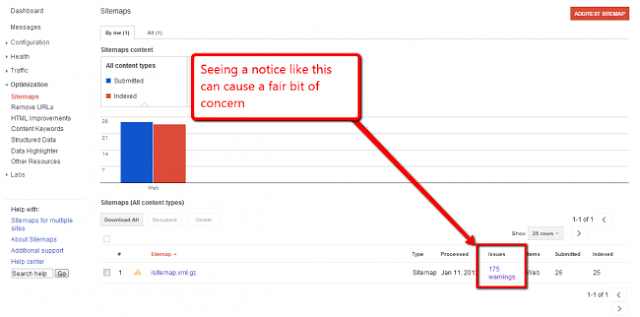

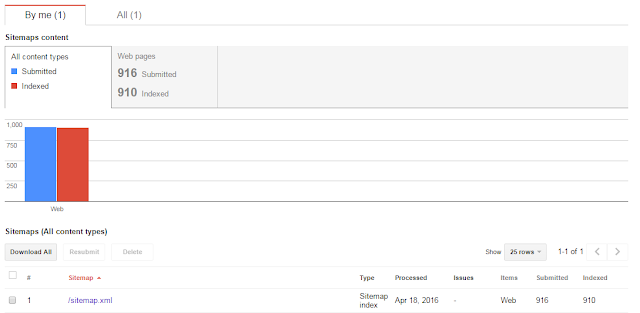
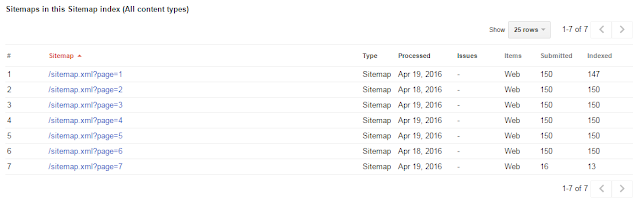
EmoticonEmoticon